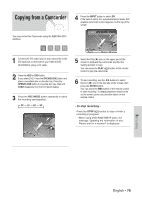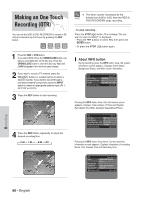Samsung DVD-HR720 Quick Guide (easy Manual) (ver.1.0) (English) - Page 84
Flexible Recording, for Timer recording only
 |
View all Samsung DVD-HR720 manuals
Add to My Manuals
Save this manual to your list of manuals |
Page 84 highlights
• TITLE : To label the title name, select the title and then press the ENTER button.Title renaming screen appears. See page 91 for the registration. 4 After selecting the set up value for each mode, press the ENTER button to select Save, and press the ENTER button again. • will appear on the front panel. It means that a timer recording is registered. If the timer settings overlap; The programs are recorded in order of priority. If timer recording is set for the first program and then again for the second program and both programs overlap, the following message will appear on the screen: "This setting is identical with 1." The message shows that the first program has priority. After recording of the first program is complete, the second program starts being recorded. To exit without saving the current setting Press the MENU button. To return to the previous menu Press the RETURN button if you don't want to set a timer recording. 5 When you want to recording on DVD-RAM/-RW/-R, you must insert the disc. 6 Press the MENU button to finish the Timer Recording setting. Flexible Recording (for Timer recording only) In FR mode, the most suitable record mode is adjusted automatically, according to remaining time on the disc and length of the timer recording. This function is selected only one mode in XP, SP, LP and EP modes and you can use this mode for timer recording. The FR mode recording setup is the same as Timer Recording. When setting the mode in step 4, set the FR mode. I The timer recording time may differ from NOTE the set time depending on disc status and overall timer recording status (for example, recording times overlapping, or when the previous recording ends within 2 minutes before the start time of the next recording.) I You can make the Timer Recording up to 12 programs. I If HDD disk has no available recording space, blinks. It means that HDD disk has no space to record. Recording 84 - English