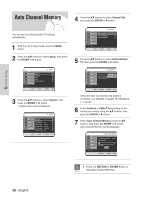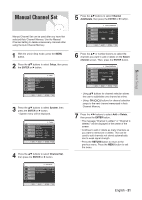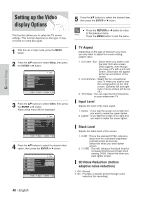Samsung DVD-HR720 Quick Guide (easy Manual) (ver.1.0) (English) - Page 35
Setting up the Front, Display Options
 |
View all Samsung DVD-HR720 manuals
Add to My Manuals
Save this manual to your list of manuals |
Page 35 highlights
System Setup Setting up the Front Display Options Adjust the brightness of the unit's front panel display. 1 With the unit in Stop mode, press the MENU button. 2 Press the ...† buttons to select Setup, then press the ENTER or √ button. HDD Title Music Photo Timer Record System Language Audio Video Parental Control Setup Setup MOVE SELECT RETURN EXIT 4 Press the ...† buttons to select Front Display, then press the ENTER or √ button. System HDD Title Clock Set √ Channel Set √ Music Auto Power Off : Off √ Photo CM Skip Time : 15 Sec √ EP Mode Time : 6 Hour √ Timer Record Front Display : AButroigDhtim √ Chapter Creator : ODffim √ Setup Auto Dim MOVE SELECT RETURN EXIT 5 Press the ...† buttons to select the desired item, then press the ENTER or √ button. • Bright : Makes the Front Panel Display bright. • Dim : Makes the Front Panel Display dim. • Auto Dim : Makes the Front Panel Display dim automatically when the set is in power off. 3 Press the ...† buttons to select System, then press the ENTER or √ button. System menu will be displayed. HDD Title Music Photo Timer Record Setup System Clock Set √ Channel Set √ Auto Power Off : Off √ CM Skip Time : 15 Sec √ EP Mode Time : 6 Hour √ Front Display : Auto Dim √ Chapter Creator : Off √ MOVE SELECT RETURN EXIT English - 35