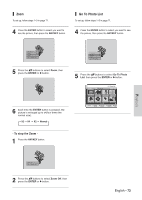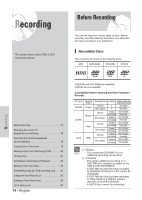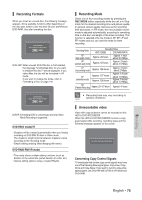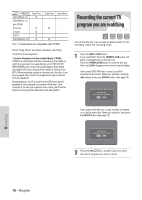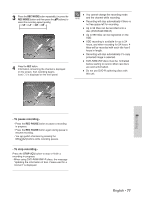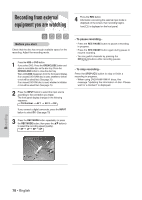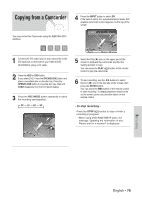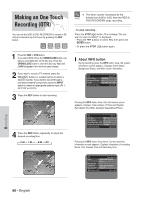Samsung DVD-HR720 Quick Guide (easy Manual) (ver.1.0) (English) - Page 78
Recording from external, equipment you are watching
 |
View all Samsung DVD-HR720 manuals
Add to My Manuals
Save this manual to your list of manuals |
Page 78 highlights
Recording from external equipment you are watching 4 Press the REC button. Information concerning the external input mode is displayed on the screen, then recording begins. Icon( ) is displayed on the front panel. Before you start Check that the disc has enough available space for the recording. Adjust the recording mode. 1 Press the HDD or DVD button. If you select DVD, Press the OPEN/CLOSE button and place a recordable disc on the disc tray. Press the OPEN/CLOSE button to close the disc tray. Wait until LOAD disappears from the front panel display. If an unused DVD-RAM disc is used, whether to format or not will be asked first. (See page 75) If an unused DVD-RW disc is used, whether to initialize or not will be asked first. (See page 75) 2 Press the INPUT button to select the input source according to the connection you made. The front panel display changes in the following sequence: © CH Number © AV 1 © AV 2 © DV If you connect a digital camcorder, press the INPUT button to select DV. (See page 79) 3 Press the REC MODE button repeatedly, (or press the REC MODE button, then press the ...† buttons) to select the recording speed (quality). © SP © LP © EP © XP - To pause recording - • Press the REC PAUSE button to pause a recording in progress. • Press the REC PAUSE button again during pause to resume recording. • You can switch channels by pressing the CH ( ) buttons while recording pauses. - To stop recording - Press the STOP ( ) button to stop or finish a recording in progress. • When using DVD-RAM/-RW/-R discs, the message "Updating the information of disc. Please wait for a moment" is displayed. Record Mode SP 031:39 Recording 78 - English