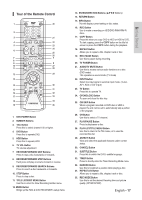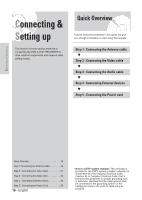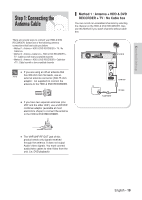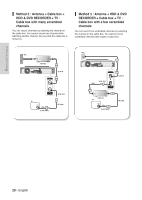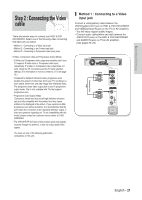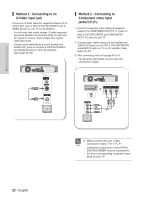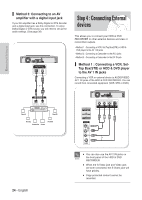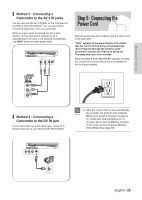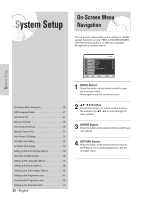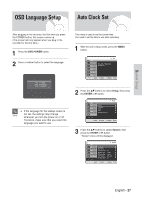Samsung DVD-HR720 Quick Guide (easy Manual) (ver.1.0) (English) - Page 22
Method 2 : Connecting to an, S-Video input jack, Method 3 : Connecting to, Component video input,
 |
View all Samsung DVD-HR720 manuals
Add to My Manuals
Save this manual to your list of manuals |
Page 22 highlights
Method 2 : Connecting to an S-Video input jack Connect an S-Video cable(not supplied) between the SVIDEO OUT jack on HDD & DVD RECORDER and SVIDEO IN jack on your TV (or AV amplifier). • You will enjoy high quality images. S-Video separates the picture element into black and white (Y) and color (C) signals to present clearer images than regular video input mode. • Connect audio cables(white and red) between the AUDIO OUT jacks on the HDD & DVD RECORDER and AUDIO IN jacks on TV(or AV amplifier). (See pages 23~24) Method 3 : Connecting to Component video input jacks(Y,PB,PR) 1. Connect Component video cables(not supplied) between the COMPONENT OUT(Y,PB,PR) jacks on HDD & DVD RECORDER and COMPONENT IN(Y,PB,PR) jacks on your TV. 2. Connect audio cables (white and red) between the AUDIO OUT jacks on the HDD & DVD RECORDER and AUDIO IN jacks on TV (or AV amplifier). (See pages 23~24). 3. After connecting, refer to the page 40 to 42. • You will enjoy high quality and accurate color reproduction images. Connecting & Setting up 22 - English I Make sure that the color coded connections match. The Y, PB, PR NOTE component output jacks of your HDD & DVD RECORDER must be connected to the exact corresponding component input jacks on your TV.