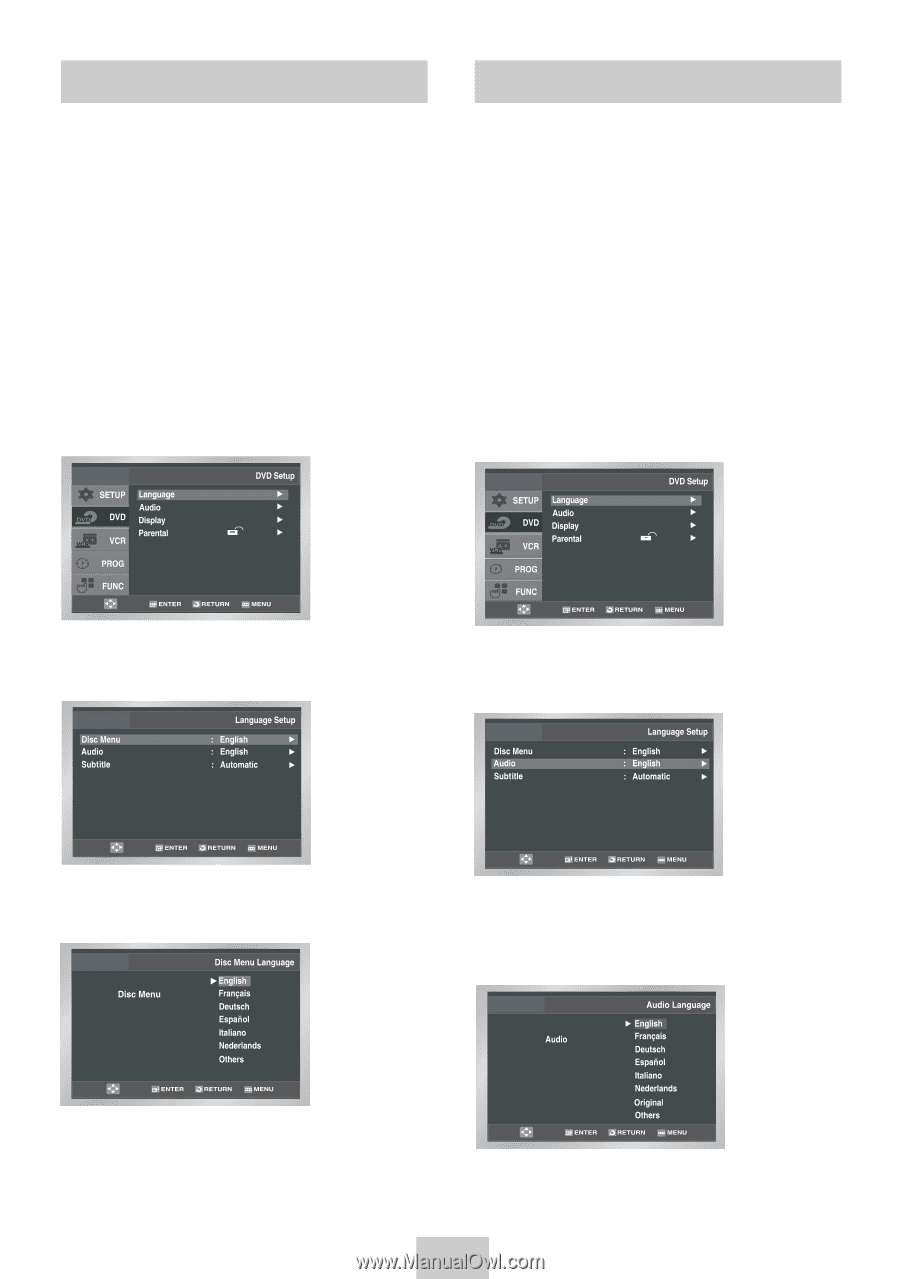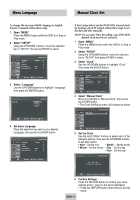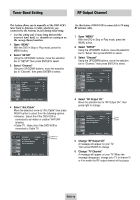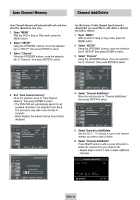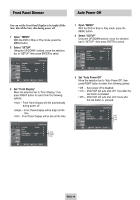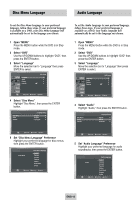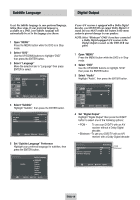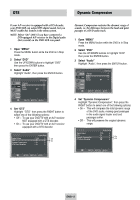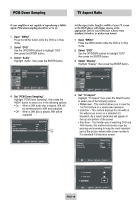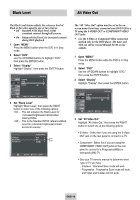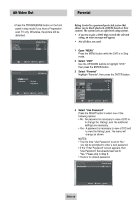Samsung DVD-V4600 User Manual (user Manual) (ver.1.0) (English) - Page 16
DVD Setup, Disc Menu Language, Audio Language, Select, Language, Disc Menu, Preference, Audio
 |
View all Samsung DVD-V4600 manuals
Add to My Manuals
Save this manual to your list of manuals |
Page 16 highlights
Disc Menu Language Audio Language To set the Disc Menu Language to your preferred language, follow these steps. If your preferred language is available on a DVD, your Disc Menu Language will automatically be set to the language you choose. 1 Open "MENU" Press the MENU button while the DVD is in Stop mode. 2 Select "DVD" Use the UP/DOWN buttons to highlight "DVD", then press the ENTER button. 3 Select "Language" Move the selection bar to "Language" then press ENTER to select. To set the Audio Language to your preferred language, follow these steps. If your preferred language is available on a DVD, your Audio Language will automatically be set to the language you choose. 1 Open "MENU" Press the MENU button while the DVD is in Stop mode. 2 Select "DVD" Use the UP/DOWN buttons to highlight "DVD" then press the ENTER button. 3 Select "Language" Move the selection bar to "Language" then press ENTER to select. 4 Select "Disc Menu" Highlight "Disc Menu", then press the ENTER button. 4 Select "Audio" Highlight "Audio," then press the ENTER button. 5 Set "Disc Menu Language" Preference Highlight your preferred language for disc menus, then press the ENTER button. 5 Set "Audio Language" Preference Highlight your preferred language for audio soundtracks, then press the ENTER button. ENG-15