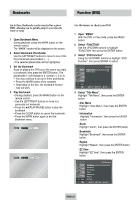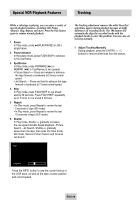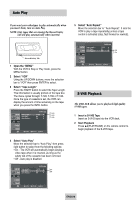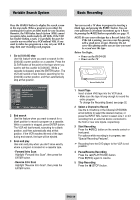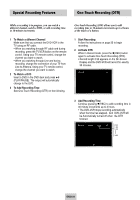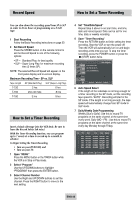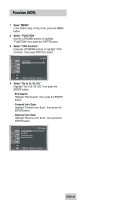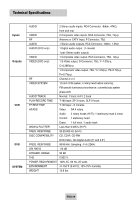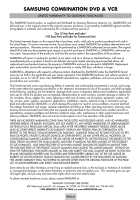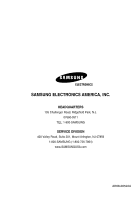Samsung DVD-V4600 User Manual (user Manual) (ver.1.0) (English) - Page 33
Record Speed, 11 - Timer Recording, How to Set a Timer Recording, To Begin Setting the Timer Recording
 |
View all Samsung DVD-V4600 manuals
Add to My Manuals
Save this manual to your list of manuals |
Page 33 highlights
Record Speed How to Set a Timer Recording You can slow down the recording speed from SP to SLP in order to fit six hours of programming on a T-120 tape. 1 Start Recording Follow the Basic Recording instructions on page 30. 2 Set Record Speed Press the SPEED button on the remote control to set the Record Speed to one of the following options: • SP - Standard Play, for best quality. • SLP - Super Long Play, for maximum recording time (3 times SP). NOTE: The selected Record Speed will appear on the front panel display and on-screen display. Maximum Recording Time - SP vs. SLP Tape Length SP (Standard Play) SLP (Super Long Play) T-120 2 hrs 6 hrs T-160 2hrs 40 mins 8 hrs T-180 3 hrs 9 hrs How to Set a Timer Recording Insert a blank videotape into the VCR deck. Be sure to leave the Record Safety Tab intact. With the Timer Recording function, you can program up to 7 events at a time to record up to a month in advance. To Begin Setting the Timer Recording, • Turn on your DVD-VCR, and • Turn on your TV. 1 Open "MENU" Press the MENU button or the TIMER button while the VCR is in Stop or Play mode. 2 Select "Program" Use the UP/DOWN buttons to highlight "PROGRAM" then press the ENTER button. 3 Select Channel Number Use the Right and UP/DOWN buttons to set the channel. Press the RIGHT button to move to the next setting. 4 Set "Time/Date/Speed" Repeat Step 3 above to set start time, end time, date and record speed. Date can be set for one time, daily or weekly recording. 5 Save "Timer Recording" Press the RETURN button to finish setting the timer recording. Stop the VCR or turn the power off. Then the VCR will automatically turn on and begin recording at the time you set. To stop the timer recording, press the POWER button or press the I (STOP) button twice. If you want to set the timer program, press the ENTER key Timer Program 6 Auto Speed Select If the length of the videotape is not long enough for a timer recording in the SP mode, set the recording tape speed to "AUTO". Recording will start in the SP mode. If the length is not long enough, the tape speed will automatically change from SP mode to SLP mode. 7 Daily/Weekly Date Programming Weekly [Sun's~Sat's]: Use this to record TV programs on the same channel at the same time every week. Daily [MO - FR] : Use this to record TV programs on the same channel at the same time every day Monday through Friday. No Ch 1 2 3 4 5 6 7 Start End Date Speed : / : / : / : / : / : / : / ENG-32