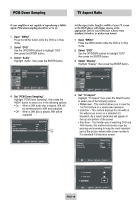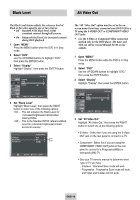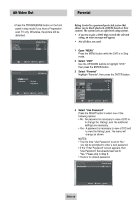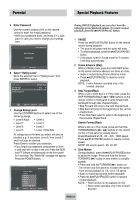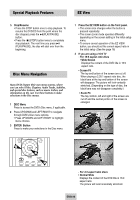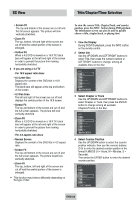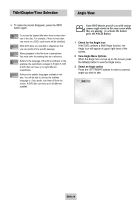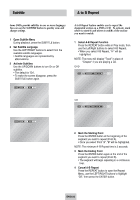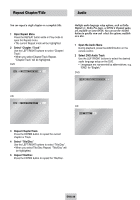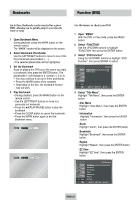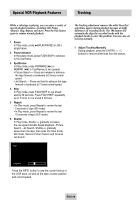Samsung DVD-V4600 User Manual (user Manual) (ver.1.0) (English) - Page 24
Title/ Time Selection, Select or Track
 |
View all Samsung DVD-V4600 manuals
Add to My Manuals
Save this manual to your list of manuals |
Page 24 highlights
EZ View Title/Chapter/Time Selection • Screen Fit The top and bottom of the screen are cut off and the full screen appears. The picture will look vertically stretched. • Zoom Fit The top, bottom, left and right of the screen are cut off and the central portion of the screen is enlarged. • Vertical Fit When a 4:3 DVD is viewed on a 16:9 TV, black bars will appear at the left and right of the screen in order to prevent the picture from looking horizontally stretched. 3 If you are using a 4:3 TV - For 16:9 aspect ratio discs • 4:3 Letter Box Displays the content of the DVD title in 16:9 aspect ratio. The black bars will appear at the top and bottom of the screen. • 4:3 Pan Scan The left and right of the screen are cut off and displays the central portion of the 16:9 screen. • Screen Fit The top and bottom of the screen are cut off and the full screen appears. The picture will look vertically stretched. • Zoom Fit When a 4:3 DVD is viewed on a 16:9 TV, black bars will appear at the left and right of the screen in order to prevent the picture from looking horizontally stretched. - For 4:3 aspect ratio discs • Normal Screen Displays the content of the DVD title in 4:3 aspect ratio. • Screen Fit The top and bottom of the screen are cut off and the full screen appears. The picture would look vertically stretched. • Zoom Fit The top, bottom, left and right of the screen are cut off and the central portion of the screen is enlarged. ➢ This function may behave differently depending on the type of disc. To view the current Title, Chapter/Track, and counter position, press the INFO. button during DVD playback. The Information screen can also be used to quickly choose a title, chapter/track, or playing time. 1 View the Display During DVD/CD playback, press the INFO. button on the remote control. 2 Select title Use the UP/DOWN and LEFT/RIGHT buttons to select Title, then press the numeric buttons or LEFT/RIGHT buttons to change among all available titles on the disc. ENG ENG MOVE 3 Select Chapter or Track Use the UP/DOWN and LEFT/RIGHT buttons to select Chapter or Track, then press the ENTER button to change among all available Chapters/Tracks on the disc. ENG ENG MOVE 4 Select Counter Position Use the UP/DOWN button to select the counter position indicator, then use the numeric buttons (0-9) to enter the desired counter position in the format H:MM:SS (H = Hours, M = Minutes, S = Seconds). Then press the ENTER button to enter the desired counter position. ENG ENG 0~9 ENG-23