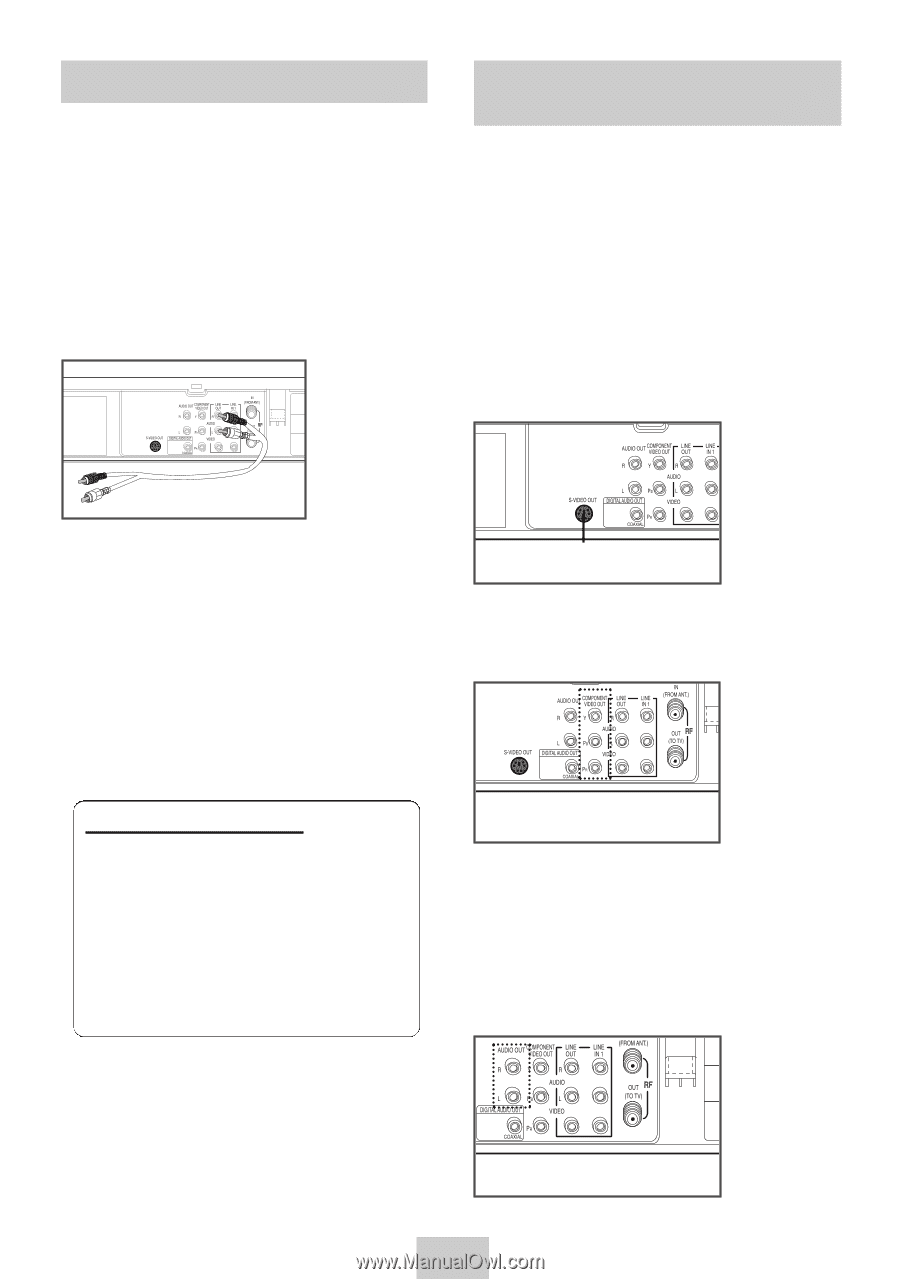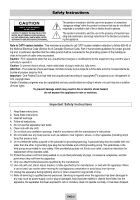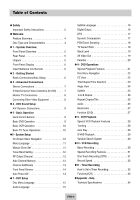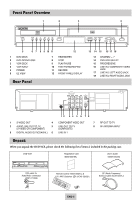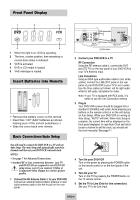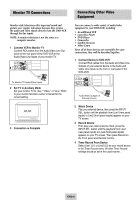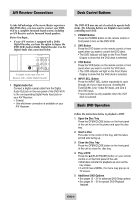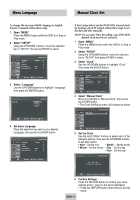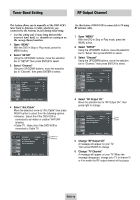Samsung DVD-V4600 User Manual (user Manual) (ver.1.0) (English) - Page 8
Advanced Connections, Stereo Connections, S-Video/Component Video Connections (for DVD) - problems
 |
View all Samsung DVD-V4600 manuals
Add to My Manuals
Save this manual to your list of manuals |
Page 8 highlights
Stereo Connections You can connect your DVD-VCR to your home stereo system or stereo TV and enjoy stereo sound when watching a movie or TV. 1 Connect DVD-VCR to Stereo Using RCA cables, connect the Line Out Left and Right Audio jacks on the rear panel of the DVD-VCR to the Auxiliary Inputs on your stereo receiver. Connect the Video Output also in case you are using a stereo TV. S-Video/Component Video Connections (for DVD) Use the S-Video or Component Video connection method only for the DVD player. The VCR can still be viewed through RF or line input mode on your TV. To activate your alternative (S-Video or Component) video selection, follow the "Alt Video Out" instructions on page 19. Keep in mind that you can choose either S-Video or Component only, but not both. A superior video quality can be obtained when watching a DVD on your DVD-VCR if your TV is equipped with S-Video or Component Video inputs. 1 When using a S-Video cable Connect the S-VIDEO OUT on the rear panel of your DVD-VCR to the S-Video input on your TV. 2 Set Stereo to Auxiliary Mode Set your stereo receiver or TV to either "Aux" or "Tape" regardless of which line input you are using for your particular device. 3 Play a Tape Insert a DVD or Hi-Fi stereo videotape into your system. Be sure to adjust the volume on your stereo receiver or TV. Audio will be heard through your stereo speakers • If there is no stereo sound even after you have inserted a Hi-Fi stereo videotape, press the AUDIO button until "Hi-Fi" appears on the on-screen display. PROGRESSIVE SCAN NOTICE Consumers should note that not all high definition television sets are fully compatible with this product and may cause artifacts to be desplayed in the picture. In case of 525 progressive scan picture problems, it is recommended that the user switch the connection to the "standard definition"output. If there are questions regarding our TV set compatibility with this model 525p DVD player. please contact our customer center. To S-Video Input on Your TV 2 When using a Component video cable Connect the COMPONENT VIDEO OUT (Y,Pb,Pr) on the rear panel of your DVD-VCR to the Component Video input on your TV. To Component Video Input on Your TV 3 Connect Audio Out (DVD only) Using RCA audio cables, connect the LEFT/RIGHT Line Out jacks on the rear panel of your DVD-VCR to the LEFT/RIGHT Audio Line In jacks on your TV. • When connecting your DVD-VCR to a TV with the S-Video or Component Video Output, make sure that you use these Line Out jacks. • To activate your connection, see "Alt Video Out" on page 19. To Left/Right Audio Inputs on Your TV ENG-7