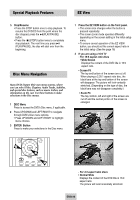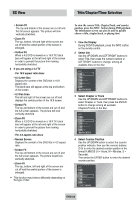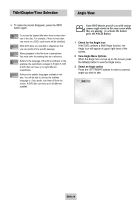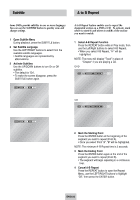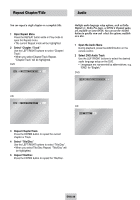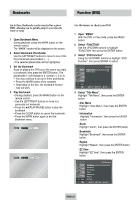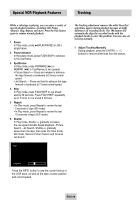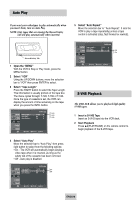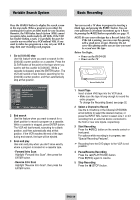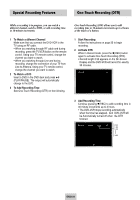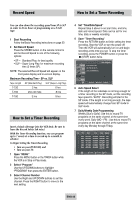Samsung DVD-V4600 User Manual (user Manual) (ver.1.0) (English) - Page 28
Bookmarks, Function (DVD), Set the Bookmark
 |
View all Samsung DVD-V4600 manuals
Add to My Manuals
Save this manual to your list of manuals |
Page 28 highlights
Bookmarks Function (DVD) Up to three Bookmarks can be inserted for a given DVD, allowing you to quickly jump to your favorite scene or song. 1 Open Bookmark Menu During playback, press the MARK button on the remote control. The "MARK" header will be displayed on the screen. 2 Select Bookmark Placeholder Use the LEFT/RIGHT buttons to move to one of the three bookmark placeholders The selected placeholder will be highlighted. 3 Set the Bookmark Keep on playing the DVD up to the scene you want to bookmark, then press the ENTER button. The placeholder (-) will change to a number (1, 2 or 3). • You may continue to set up to three bookmarks. • Press the MARK button when complete. • Depending on the disc, the bookmark function may not work. 4 Play Bookmark • During playback, press the MARK button on the remote control. • Use the LEFT/RIGHT buttons to move to a previously set bookmark. • Press the ❿ll(PLAY/PAUSE) button to play the bookmark. • Press the CLEAR button to cancel the bookmark. • Press the MARK button again to exit the Bookmark menu. - - - CLEAR Use this feature to check your DVD. 1 Open "MENU" With the DVD in Play mode, press the MENU button. 2 Select "FUNCTION" Use the UP/DOWN buttons to highlight "FUNCTION" then press the ENTER button. 3 Select "DVD Function" Using the UP/DOWN buttons to highlight "DVD Function" then press ENTER to select. 4 Select "Title Menu" Highlight "Title Menu", then press the ENTER button. - Disc Menu Highlight " Disc Menu", then press the ENTER button. - Information Highlight "Information", then press the ENTER button. - Zoom Highlight "Zoom", then press the ENTER button. - Bookmark Highlight "Bookmark", then press the ENTER button. - Repeat Highlight "Repeat", then press the ENTER button. - EZ View Highlight "EZ View", then press the ENTER button. Title Menu Disc Menu Information Zoom Bookmark Repeat EZ View DVD Function ENG-27