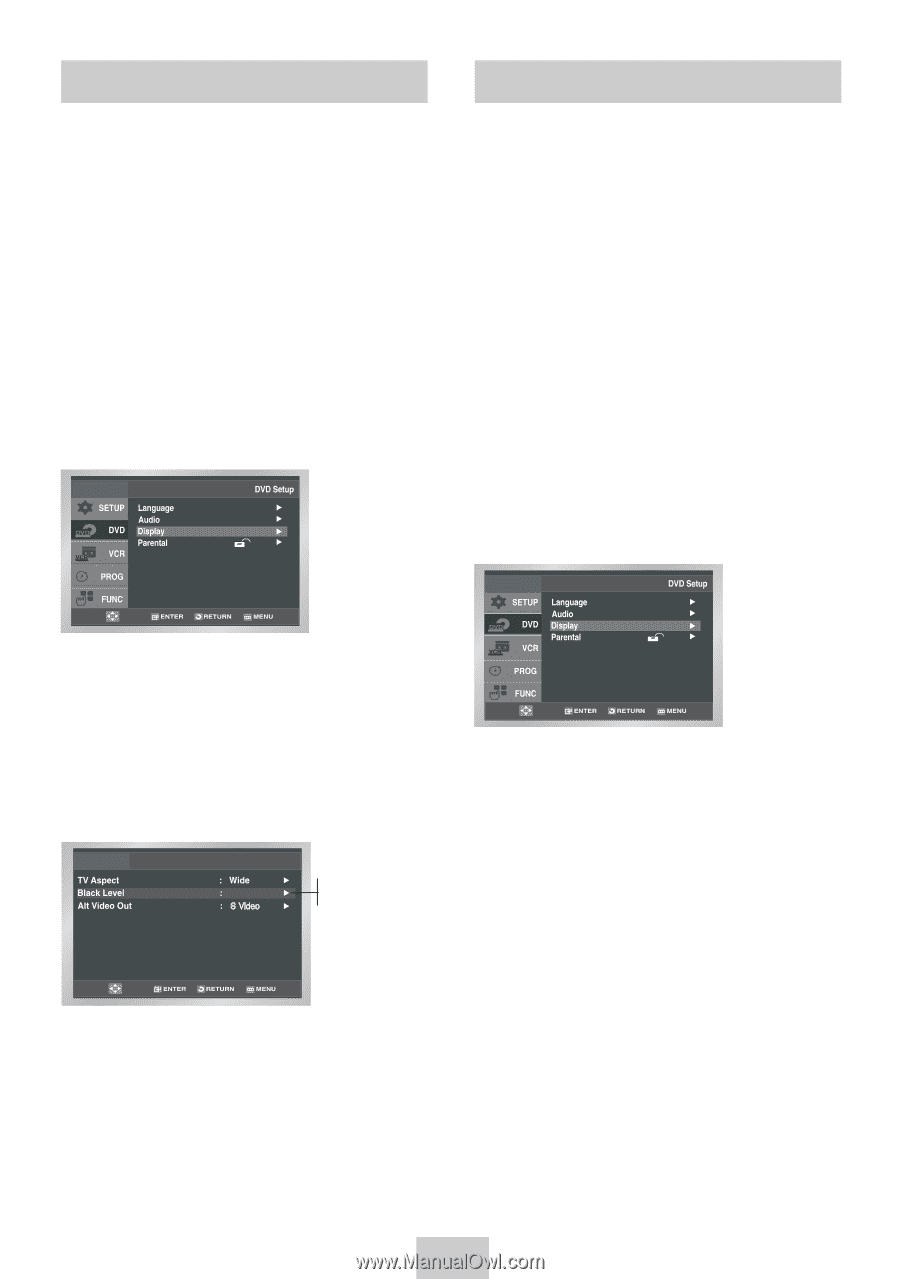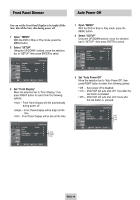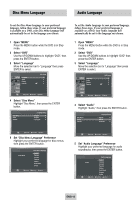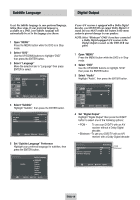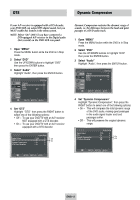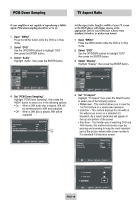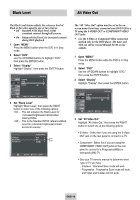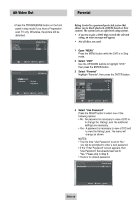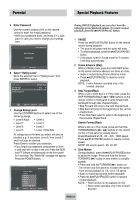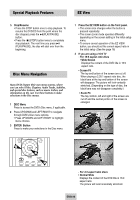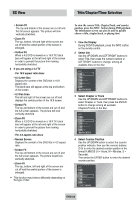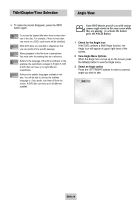Samsung DVD-V4600 User Manual (user Manual) (ver.1.0) (English) - Page 20
Black Level, Alt Video Out, TV using the S-VIDEO OUT or COMPONENT VIDEO - owner s manual
 |
View all Samsung DVD-V4600 manuals
Add to My Manuals
Save this manual to your list of manuals |
Page 20 highlights
Black Level Alt Video Out The Black Level feature adjusts the reference level of black in the video signal to one of two choices: • Off - Standard NTSC black level. Yields consistent contrast through all sources. • On - Enhanced black level, for increased contrast during DVD playback. 1 Open "MENU" Press the MENU button while the DVD is in Stop mode. 2 Select "DVD" Use the UP/DOWN buttons to highlight "DVD " then press the ENTER button. 3 Select "Display" Highlight "Display", then press the ENTER button. The "Alt Video Out" option must be set in the onscreen menu if you have connected your DVD-VCR to a TV using the S-VIDEO OUT or COMPONENT VIDEO OUT jacks. • Use the S-Video or Component Video connection method only for the DVD player. The tuner and VCR can still be viewed through the RF or line outputs. 1 Open "MENU" Press the MENU button while the DVD is in Stop mode. 2 Select "DVD" Use the UP/DOWN buttons to highlight "DVD," then press the ENTER button. 3 Select "Display" Highlight "Display", then press the ENTER button. 4 Set "Black Level" Highlight "Black Level," then press the RIGHT button to select one of the following options: • On - This will enhance the Black Level for increased brightness/contrast when viewing DVDs. • Off - This is the Standard NTSC reference Black Level for consistent brightness/contrast across all sources. Display Setup On On Off 4 Set "Alt Video Out" Highlight "Alt Video Out," then press the RIGHT button to select one of the following options: • S-Video - Select this if you are using the S-Video OUT jack on the rear panel to connect to a TV. • Component - Select this if you are using the COMPONENT VIDEO OUT jacks on the rear panel to connect to a Progressive(480p) or Interlaced (480i) TV. • See your TV owner's manual to determine what type of TV you have. - Interlace : Interlaced Scan mode will work. - Progressive : Progressive Scan mode will work, and Video and S-Video will not work. ENG-19