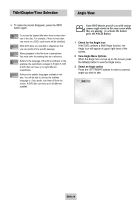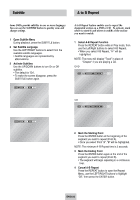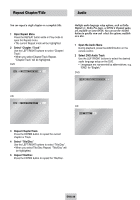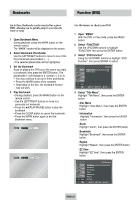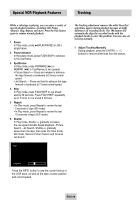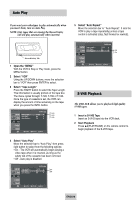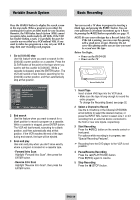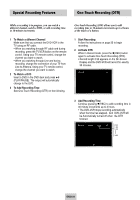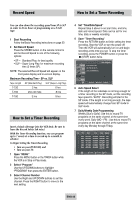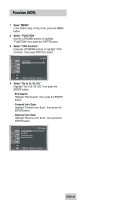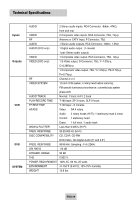Samsung DVD-V4600 User Manual (user Manual) (ver.1.0) (English) - Page 30
Auto Play, S-VHS Playback n Off, Open the, Select, Tape Length, Auto Repeat, Insert a S-VHS Tape
 |
View all Samsung DVD-V4600 manuals
Add to My Manuals
Save this manual to your list of manuals |
Page 30 highlights
Auto Play If you want your videotapes to play automatically when you insert them, turn on Auto Play. NOTE: Only tapes that are missing the Record Safety Tab will play automatically when inserted. 5 Select "Auto Repeat" Move the selection bar to " Auto Repeat". It sets the VCR to play a tape repeatedly [unless a tape control is activated (stop, fast forward or rewind)]. n Off On 1 Open the "MENU" With the VCR in Stop or Play mode, press the MENU button. 2 Select "VCR" Using the UP/DOWN buttons, move the selection bar to "VCR" then press ENTER to select. 3 Select "Tape Length" Press the RIGHT button to select the Tape Length. This information is usually printed on the tape box. The menu cycles through: T-120, T-160 or T-180. Once the type of cassette is set, the VCR can display the amount of time remaining on the tape when you press the INFO. button. T-120 T-160 n T-180 S-VHS Playback The DVD-VCR allows you to playback high quality S-VHS tapes. 1 Insert a S-VHS Tape Insert an S-VHS tape into the VCR deck. 2 Start Playback Press ❿ll(PLAY/PAUSE) on the remote control to begin playback of the S-VHS tape. 4 Select "Auto Play" Move the selection bar to "Auto Play," then press right button to select from the following options: • On - The VCR will automatically begin playing a video tape when it is inserted, as long as the safety tab of the cassette has been removed. • Off - Auto play is disabled. On n Off ENG-29