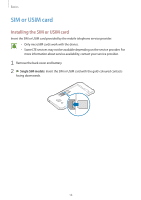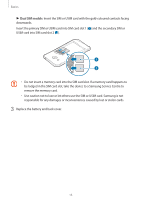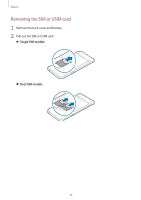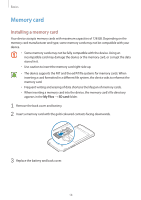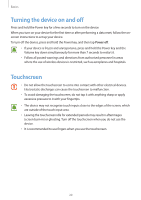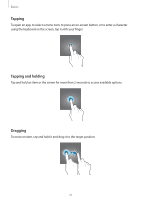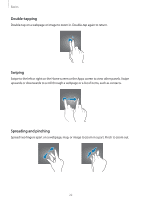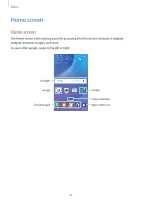Samsung Galaxy J3 User Manual - Page 19
Removing the memory card, Settings, Storage, Unmount SD card, Format SD card, FORMAT SD
 |
View all Samsung Galaxy J3 manuals
Add to My Manuals
Save this manual to your list of manuals |
Page 19 highlights
Basics Removing the memory card Before removing the memory card, first unmount it for safe removal. On the Home screen, tap Apps → Settings → Storage → Unmount SD card. 1 Remove the back cover and battery. 2 Pull out the memory card. 3 Replace the battery and back cover. Do not remove the memory card while the device is transferring or accessing information. Doing so can cause data to be lost or corrupted or damage to the memory card or device. Samsung is not responsible for losses that result from the misuse of damaged memory cards, including the loss of data. Formatting the memory card A memory card formatted on a computer may not be compatible with the device. Format the memory card on the device. On the Home screen, tap Apps → Settings → Storage → Format SD card → FORMAT SD CARD → ERASE EVERYTHING. Before formatting the memory card, remember to make backup copies of all important data stored in the memory card. The manufacturer's warranty does not cover loss of data resulting from user actions. 19