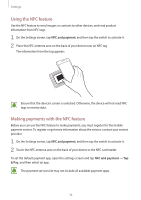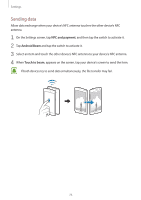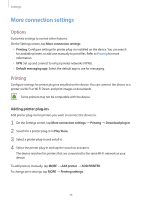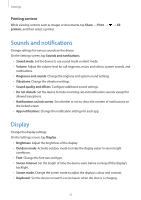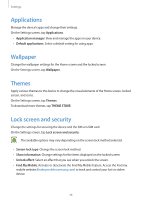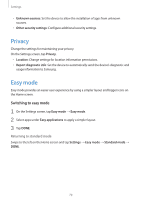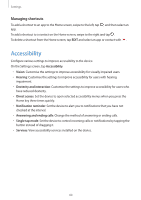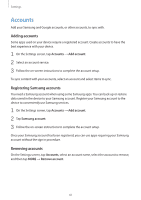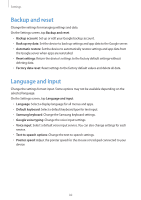Samsung Galaxy J3 User Manual - Page 77
Sounds and notifications, Display
 |
View all Samsung Galaxy J3 manuals
Add to My Manuals
Save this manual to your list of manuals |
Page 77 highlights
Settings Printing content While viewing content, such as images or documents, tap Share → Print → printers, and then select a printer. → All Sounds and notifications Change settings for various sounds on the device. On the Settings screen, tap Sounds and notifications. • Sound mode: Set the device to use sound mode or silent mode. • Volume: Adjust the volume level for call ringtones, music and videos, system sounds, and notifications. • Ringtones and sounds: Change the ringtone and system sound settings. • Vibrations: Change the vibration settings. • Sound quality and effects: Configure additional sound settings. • Do not disturb: Set the device to mute incoming call and notification sounds, except for allowed exceptions. • Notifications on lock screen: Set whether or not to show the content of notifications on the locked screen. • App notifications: Change the notification settings for each app. Display Change the display settings. On the Settings screen, tap Display. • Brightness: Adjust the brightness of the display. • Outdoor mode: Activate outdoor mode to make the display easier to see in bright conditions. • Font: Change the font size and type. • Screen timeout: Set the length of time the device waits before turning off the display's backlight. • Screen mode: Change the screen mode to adjust the display's colour and contrast. • Daydream: Set the device to launch a screensaver when the device is charging. 77