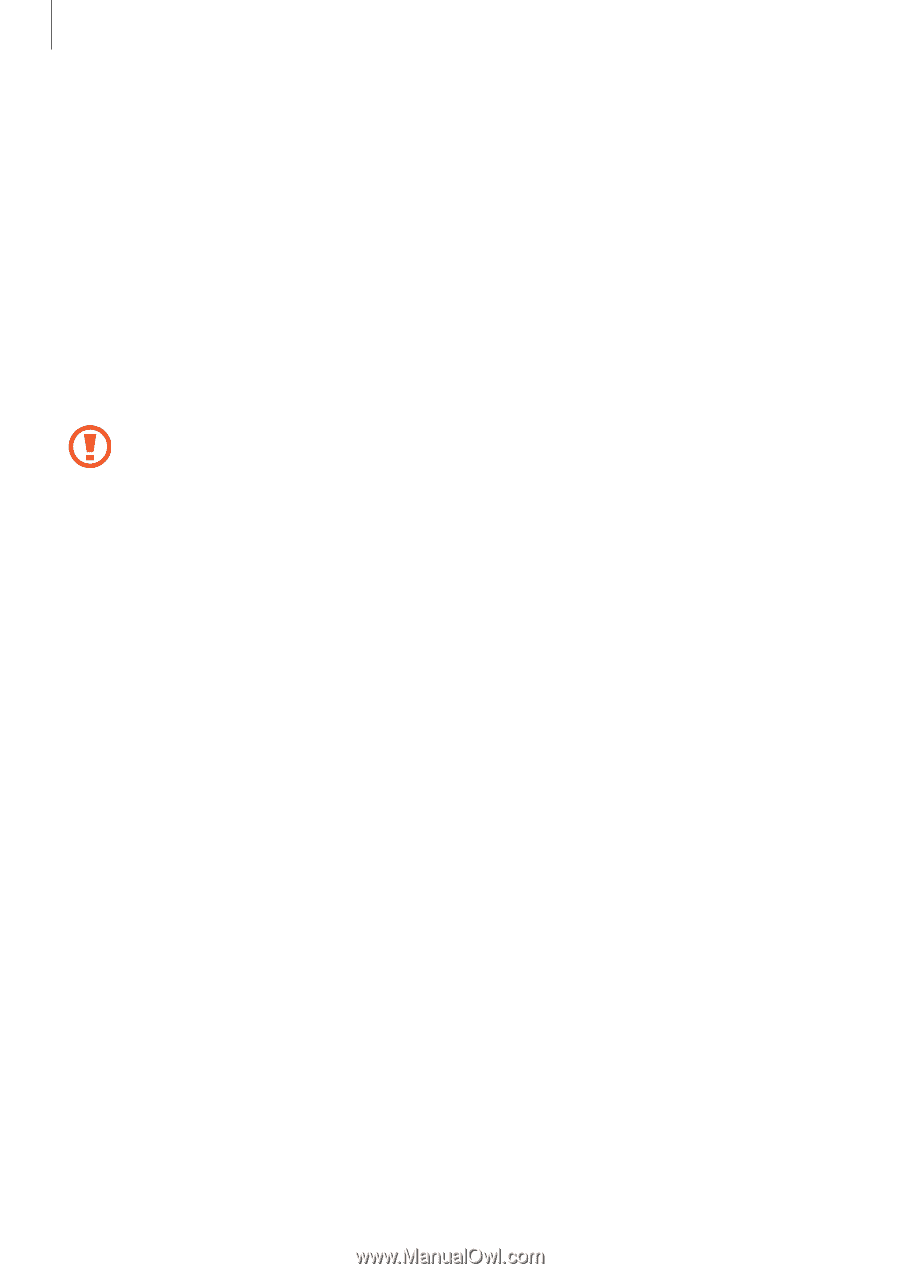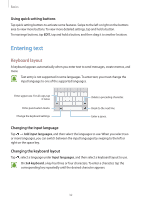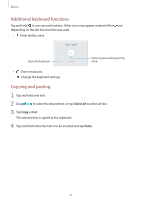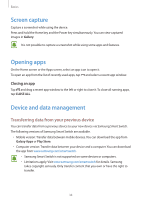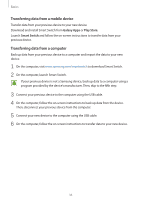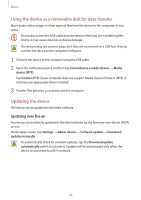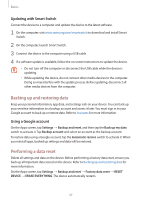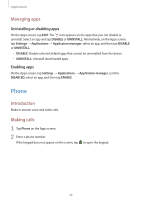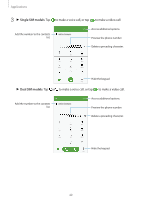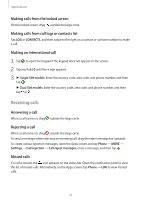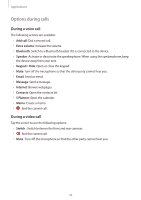Samsung Galaxy J3 User Manual - Page 37
Backing up and restoring data, Performing a data reset, Updating with Smart Switch
 |
View all Samsung Galaxy J3 manuals
Add to My Manuals
Save this manual to your list of manuals |
Page 37 highlights
Basics Updating with Smart Switch Connect the device to a computer and update the device to the latest software. 1 On the computer, visit www.samsung.com/smartswitch to download and install Smart Switch. 2 On the computer, launch Smart Switch. 3 Connect the device to the computer using a USB cable. 4 If a software update is available, follow the on-screen instructions to update the device. • Do not turn off the computer or disconnect the USB cable while the device is updating. • While updating the device, do not connect other media devices to the computer. Doing so may interfere with the update process. Before updating, disconnect all other media devices from the computer. Backing up and restoring data Keep your personal information, app data, and settings safe on your device. You can back up your sensitive information to a backup account and access it later. You must sign in to your Google account to back up or restore data. Refer to Accounts for more information. Using a Google account On the Apps screen, tap Settings → Backup and reset, and then tap the Back up my data switch to activate it. Tap Backup account and select an account as the backup account. To restore data using a Google account, tap the Automatic restore switch to activate it. When you reinstall apps, backed up settings and data will be restored. Performing a data reset Delete all settings and data on the device. Before performing a factory data reset, ensure you back up all important data stored on the device. Refer to Backing up and restoring data for more information. On the Apps screen, tap Settings → Backup and reset → Factory data reset → RESET DEVICE → ERASE EVERYTHING. The device automatically restarts. 37