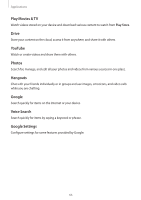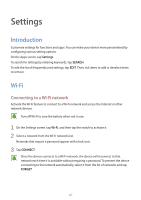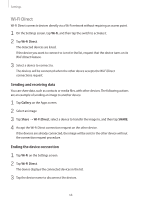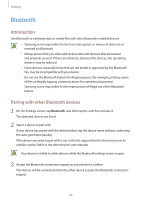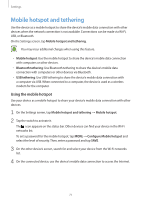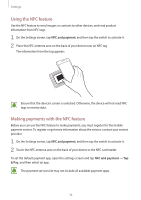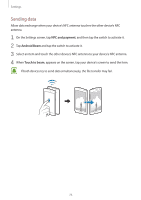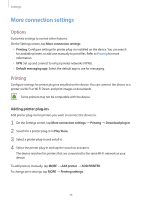Samsung Galaxy J3 User Manual - Page 71
Mobile hotspot and tethering
 |
View all Samsung Galaxy J3 manuals
Add to My Manuals
Save this manual to your list of manuals |
Page 71 highlights
Settings Mobile hotspot and tethering Use the device as a mobile hotspot to share the device's mobile data connection with other devices when the network connection is not available. Connections can be made via Wi-Fi, USB, or Bluetooth. On the Settings screen, tap Mobile hotspot and tethering. You may incur additional charges when using this feature. • Mobile hotspot: Use the mobile hotspot to share the device's mobile data connection with computers or other devices. • Bluetooth tethering: Use Bluetooth tethering to share the device's mobile data connection with computers or other devices via Bluetooth. • USB tethering: Use USB tethering to share the device's mobile data connection with a computer via USB. When connected to a computer, the device is used as a wireless modem for the computer. Using the mobile hotspot Use your device as a mobile hotspot to share your device's mobile data connection with other devices. 1 On the Settings screen, tap Mobile hotspot and tethering → Mobile hotspot. 2 Tap the switch to activate it. The icon appears on the status bar. Other devices can find your device in the Wi-Fi networks list. To set a password for the mobile hotspot, tap MORE → Configure Mobile hotspot and select the level of security. Then, enter a password and tap SAVE. 3 On the other device's screen, search for and select your device from the Wi-Fi networks list. 4 On the connected device, use the device's mobile data connection to access the Internet. 71