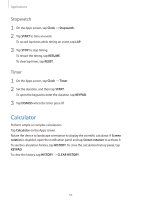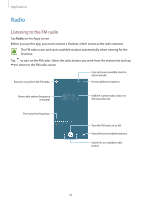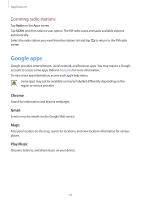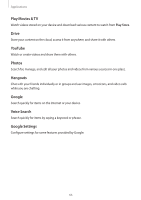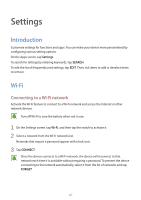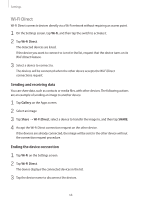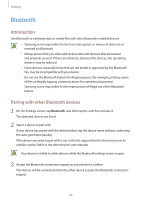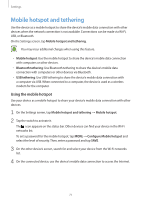Samsung Galaxy J3 User Manual - Page 68
Wi-Fi Direct, Sending and receiving data, Ending the device connection
 |
View all Samsung Galaxy J3 manuals
Add to My Manuals
Save this manual to your list of manuals |
Page 68 highlights
Settings Wi-Fi Direct Wi-Fi Direct connects devices directly via a Wi-Fi network without requiring an access point. 1 On the Settings screen, tap Wi-Fi, and then tap the switch to activate it. 2 Tap Wi-Fi Direct. The detected devices are listed. If the device you want to connect to is not in the list, request that the device turns on its Wi-Fi Direct feature. 3 Select a device to connect to. The devices will be connected when the other device accepts the Wi-Fi Direct connections request. Sending and receiving data You can share data, such as contacts or media files, with other devices. The following actions are an example of sending an image to another device. 1 Tap Gallery on the Apps screen. 2 Select an image. 3 Tap Share → Wi-Fi Direct, select a device to transfer the image to, and then tap SHARE. 4 Accept the Wi-Fi Direct connection request on the other device. If the devices are already connected, the image will be sent to the other device without the connection request procedure. Ending the device connection 1 Tap Wi-Fi on the Settings screen. 2 Tap Wi-Fi Direct. The device displays the connected devices in the list. 3 Tap the device name to disconnect the devices. 68