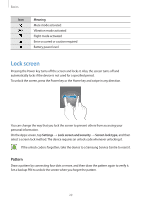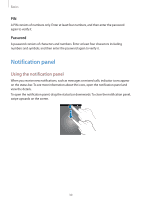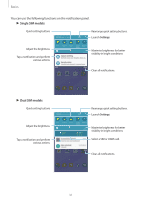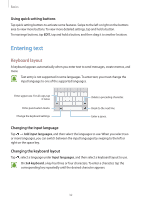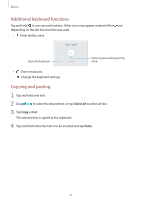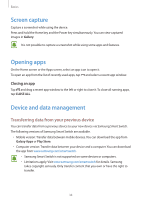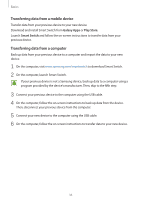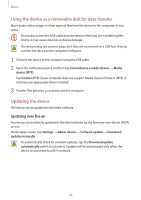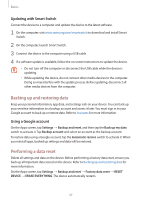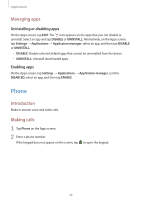Samsung Galaxy J3 User Manual - Page 34
Screen capture, Opening apps, Device and data management, Transferring data from your previous device
 |
View all Samsung Galaxy J3 manuals
Add to My Manuals
Save this manual to your list of manuals |
Page 34 highlights
Basics Screen capture Capture a screenshot while using the device. Press and hold the Home key and the Power key simultaneously. You can view captured images in Gallery. It is not possible to capture a screenshot while using some apps and features. Opening apps On the Home screen or the Apps screen, select an app icon to open it. To open an app from the list of recently used apps, tap and select a recent app window. Closing an app Tap and drag a recent app window to the left or right to close it. To close all running apps, tap CLOSE ALL. Device and data management Transferring data from your previous device You can transfer data from a previous device to your new device via Samsung Smart Switch. The following versions of Samsung Smart Switch are available. • Mobile version: Transfer data between mobile devices. You can download the app from Galaxy Apps or Play Store. • Computer version: Transfer data between your device and a computer. You can download the app from www.samsung.com/smartswitch. • Samsung Smart Switch is not supported on some devices or computers. • Limitations apply. Visit www.samsung.com/smartswitch for details. Samsung takes copyright seriously. Only transfer content that you own or have the right to transfer. 34