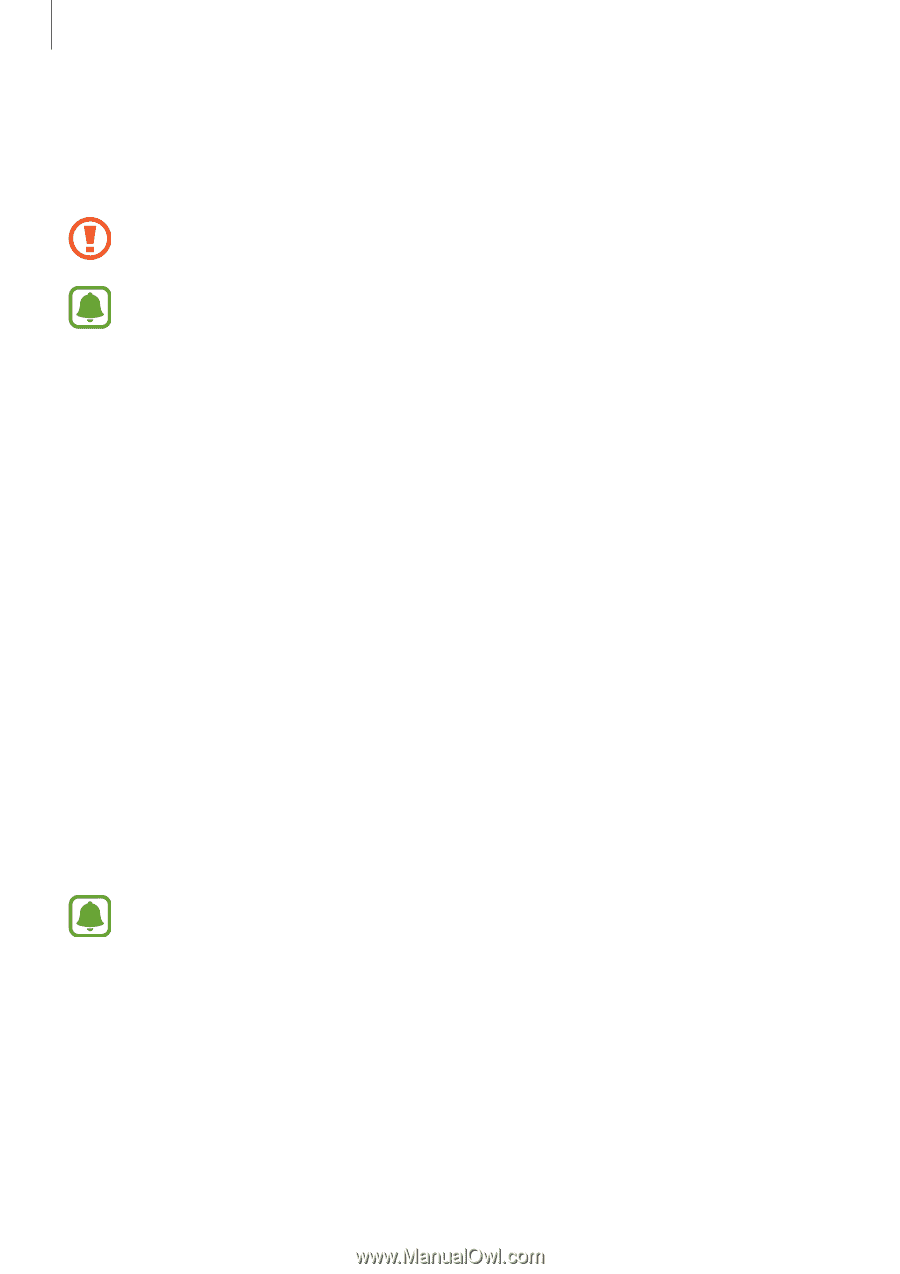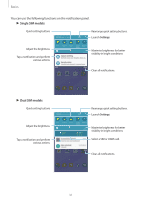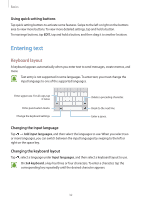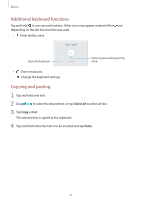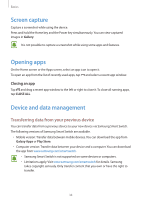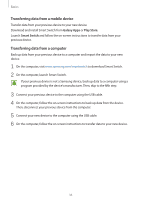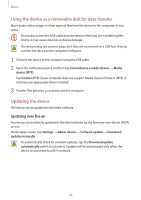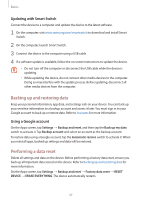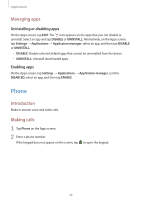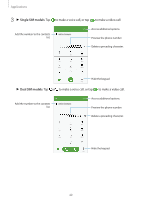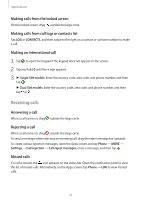Samsung Galaxy J3 User Manual - Page 36
Using the device as a removable disk for data transfer, Updating the device, Updating over the air
 |
View all Samsung Galaxy J3 manuals
Add to My Manuals
Save this manual to your list of manuals |
Page 36 highlights
Basics Using the device as a removable disk for data transfer Move audio, video, image, or other types of files from the device to the computer, or vice versa. Do not disconnect the USB cable from the device when you are transferring files. Doing so may cause data loss or device damage. The devices may not connect properly if they are connected via a USB hub. Directly connect the device to the computer's USB port. 1 Connect the device to the computer using the USB cable. 2 Open the notification panel, and then tap Connected as a media device → Media device (MTP). Tap Camera (PTP) if your computer does not support Media Transfer Protocol (MTP) or not have any appropriate driver installed. 3 Transfer files between your device and the computer. Updating the device The device can be updated to the latest software. Updating over the air The device can be directly updated to the latest software by the firmware over-the-air (FOTA) service. On the Apps screen, tap Settings → About device → Software update → Download updates manually. To automatically check for available updates, tap the Download update automatically switch to activate it. Updates will be downloaded only when the device is connected to a Wi-Fi network. 36