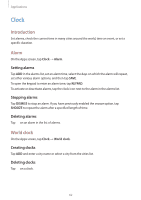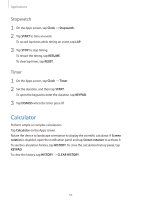Samsung Galaxy J3 User Manual - Page 58
Creating tasks, Syncing events and tasks with your accounts, S Planner, Tasks, TODAY, TOMORROW
 |
View all Samsung Galaxy J3 manuals
Add to My Manuals
Save this manual to your list of manuals |
Page 58 highlights
Applications Creating tasks 1 Tap S Planner on the Apps screen. 2 Tap → Tasks. 3 Enter task details and tap TODAY or TOMORROW to set a due date. To add more details, tap . 4 Tap SAVE to save the task. Syncing events and tasks with your accounts On the Apps screen, tap Settings → Accounts, select an account service, and then tap the Sync Calendar switch to sync events and tasks with the account. To add accounts to sync with, open the Apps screen and tap S Planner → MORE → Manage calendars → Add account. Then, select an account to sync with and sign in. 58

Applications
58
Creating tasks
1
Tap
S Planner
on the Apps screen.
2
Tap
→
Tasks
.
3
Enter task details and tap
TODAY
or
TOMORROW
to set a due date.
To add more details, tap
.
4
Tap
SAVE
to save the task.
Syncing events and tasks with your accounts
On the Apps screen, tap
Settings
→
Accounts
, select an account service, and then tap the
Sync Calendar
switch to sync events and tasks with the account.
To add accounts to sync with, open the Apps screen and tap
S Planner
→
MORE
→
Manage
calendars
→
Add account
. Then, select an account to sync with and sign in.