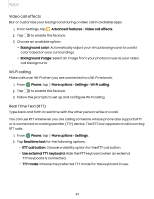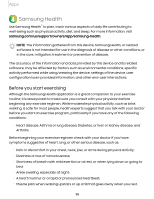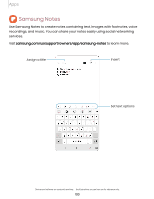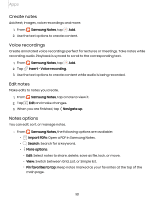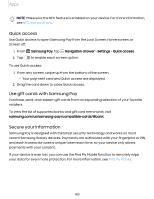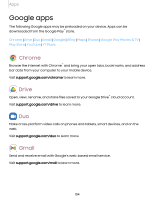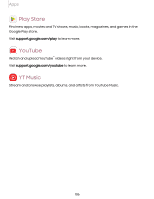Samsung Galaxy S21 FE 5G Charter User Manual - Page 101
Create notes, Voice recordings, Edit notes, Notes, options, Samsung Notes, Insert, Navigate up
 |
View all Samsung Galaxy S21 FE 5G Charter manuals
Add to My Manuals
Save this manual to your list of manuals |
Page 101 highlights
Apps Create notes Add text, images, voice recordings and more. 1. From Samsung Notes, tap Add. 2. Use the text options to create content. Voice recordings Create annotated voice recordings perfect for lectures or meetings. Take notes while recording audio. Playback is synced to scroll to the corresponding text. 1. From Samsung Notes, tap Add. 2. Tap Insert > Voice recording. 3. Use the text options to create content while audio is being recorded. Edit notes Make edits to notes you create. 1. From Samsung Notes, tap a note to view it. 2. Tap Edit and make changes. 3. When you are finished, tap Navigate up. Notes options You can edit, sort, or manage notes. ◌ From Samsung Notes, the following options are available: • Import PDFs: Open a PDF in Samsung Notes. • Search: Search for a keyword. • More options: - Edit: Select notes to share, delete, save as file, lock, or move. - View: Switch between Grid, List, or Simple list. - Pin favorites to top: Keep notes marked as your favorites at the top of the main page. 101