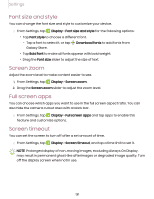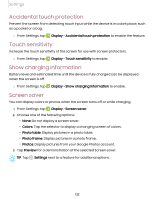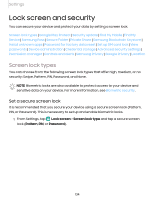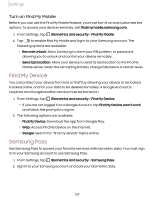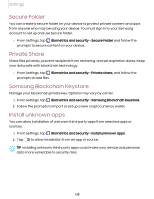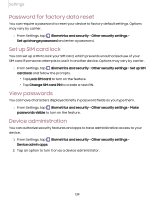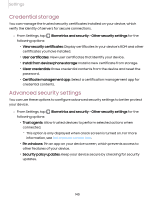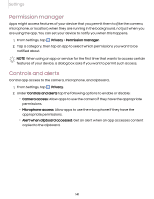Samsung Galaxy S21 FE 5G Charter User Manual - Page 136
Google Play Protect, Security update, Find My Mobile, Widgets, Contact information, Notifications
 |
View all Samsung Galaxy S21 FE 5G Charter manuals
Add to My Manuals
Save this manual to your list of manuals |
Page 136 highlights
Settings • Widgets: Enable widgets on the Lock screen and Always On Display screen to get quick access to useful information. • Contact information: Show your contact information, such as your phone number or email address. • Notifications: Select which notifications to display on the Lock screen and Always On Display screen. • Shortcuts: Select which app shortcuts to add to the Lock screen. • About Lock screen: Update the Lock screen's software. Google Play Protect You can configure Google Play to regularly check your apps and device for security risks and threats. ◌ From Settings, tap Biometrics and security > Google Play Protect. • Updates are checked for automatically. Security update You can easily check the date of the last installed security software update and find out if newer updates are available. ◌ From Settings, tap Biometrics and security > Security update to see the latest security update installed and check if a newer update is available. Find My Mobile You can protect your device from loss or theft by allowing your device to be locked, tracked online, and for your data to be deleted remotely. A Samsung account is required, and Google location service must be turned on in order to use Find My Mobile. For more information, visit samsung.com/us/support/owners/app/find-mymobile. 136