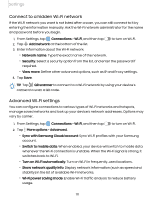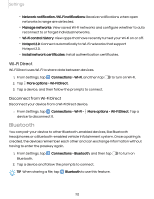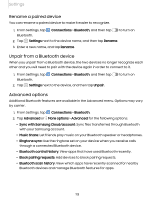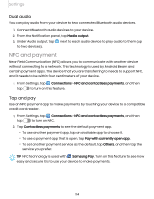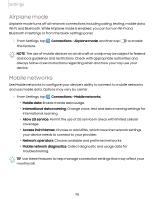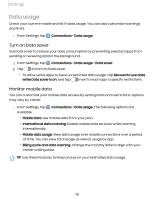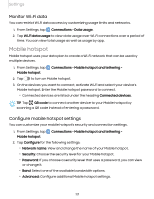Samsung Galaxy S21 FE 5G Charter User Manual - Page 112
Bluetooth, Wi-Fi, Direct
 |
View all Samsung Galaxy S21 FE 5G Charter manuals
Add to My Manuals
Save this manual to your list of manuals |
Page 112 highlights
Settings • Network notification /Wi-Fi notifications: Receive notifications when open networks in range are detected. • Manage networks: View saved Wi-Fi networks and configure whether to auto reconnect to or forget individual networks. • Wi-Fi control history: View apps that have recently turned your Wi-Fi on or off. • Hotspot 2.0: Connect automatically to Wi-Fi networks that support Hotspot 2.0. • Install network certificates: Install authentication certificates. Wi-Fi Direct Wi-Fi Direct uses Wi-Fi to share data between devices. 1. From Settings, tap Connections > Wi-Fi, and then tap 2. Tap More options > Wi-Fi Direct. 3. Tap a device, and then follow the prompts to connect. to turn on Wi-Fi. Disconnect from Wi-Fi Direct Disconnect your device from a Wi-Fi Direct device. ◌ From Settings, tap Connections > Wi-Fi > More options > Wi-Fi Direct. Tap a device to disconnect it. Bluetooth You can pair your device to other Bluetooth-enabled devices, like Bluetooth headphones or a Bluetooth-enabled vehicle infotainment system. Once a pairing is created, the devices remember each other and can exchange information without having to enter the passkey again. 1. From Settings, tap Bluetooth. Connections > Bluetooth, and then tap 2. Tap a device and follow the prompts to connect. to turn on TIP When sharing a file, tap Bluetooth to use this feature. 112