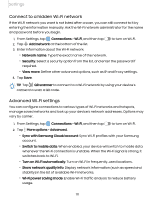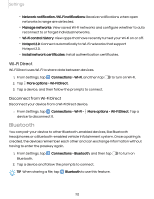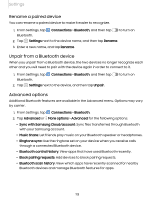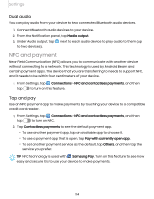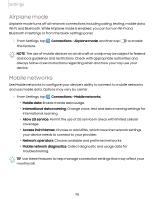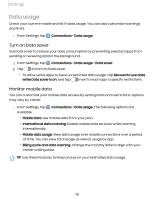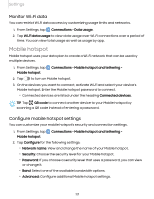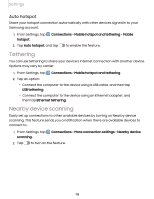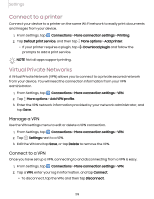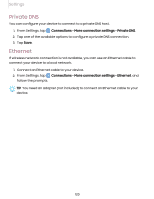Samsung Galaxy S21 FE 5G Charter User Manual - Page 116
Data usage, Turn on Data saver, Monitor, mobile
 |
View all Samsung Galaxy S21 FE 5G Charter manuals
Add to My Manuals
Save this manual to your list of manuals |
Page 116 highlights
Settings Data usage Check your current mobile and Wi-Fi data usage. You can also customize warnings and limits. ◌ From Settings, tap Connections > Data usage. Turn on Data saver Use Data saver to reduce your data consumption by preventing selected apps from sending or receiving data in the background. 1. From Settings, tap Connections > Data usage > Data saver. 2. Tap to turn on Data saver. • To allow some apps to have unrestricted data usage, tap Allowed to use data while Data saver is on, and tap next to each app to specify restrictions. Monitor mobile data You can customize your mobile data access by setting limits and restrictions. Options may vary by carrier. ◌ From Settings, tap available: Connections > Data usage. The following options are • Mobile data: Use mobile data from your plan. • International data roaming: Enable mobile data services while roaming internationally. • Mobile data usage: View data usage over mobile connections over a period of time. You can view total usage as well as usage by app. • Billing cycle and data warning: Change the monthly date to align with your carrier's billing date. TIP Use these features to keep an eye on your estimated data usage. 116