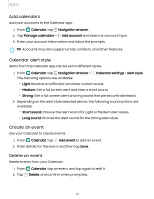Samsung Galaxy S21 FE 5G Charter User Manual - Page 66
App settings, Samsung apps, AR Zone, Bixby
 |
View all Samsung Galaxy S21 FE 5G Charter manuals
Add to My Manuals
Save this manual to your list of manuals |
Page 66 highlights
Apps App settings Manage your downloaded and preloaded apps. ◌ From Settings, tap Apps. Tap an option to customize: • Choose default apps: Choose which apps to use for making calls, sending messages, going to websites, and more. • Samsung app settings: View a list of Samsung apps and customize their settings. • Your apps: Tap an app to view and update information about its privacy and usage settings. Options vary by app. TIP To reset app options that have been changed, tap More options > Reset app preferences. Samsung apps The following apps may be preloaded or downloaded over-the-air to your device during setup. Apps can be downloaded from Galaxy Store and the Google Play™ store. Options may vary by carrier. AR Zone | Bixby | Galaxy Store | Galaxy Wearable | Game Launcher | Samsung Free | Samsung Global Goals | Samsung Members | Smart Switch | SmartThings | Tips | Calculator | Calendar | Clock | Contacts | Internet | Messages | My Files | Phone | Samsung Health | Samsung Notes | Samsung Pay AR Zone Access all of your Augmented Reality (AR) features in one place. For more information, see AR Zone. Bixby Bixby displays customized content based on your interactions. Bixby learns from your usage patterns and suggests content you may like. For more information, see Bixby. 66