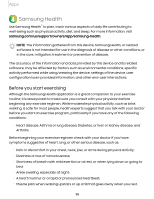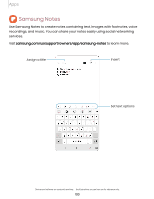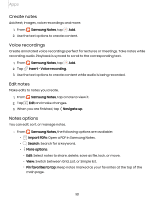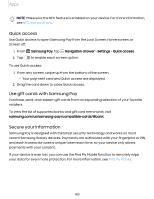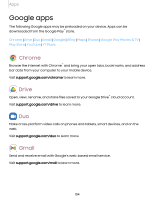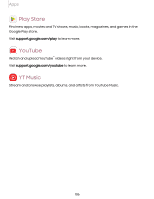Samsung Galaxy S21 FE 5G Charter User Manual - Page 103
Quick access, Use gift cards, with Samsung, Secure, information, Samsung Pay, Navigation drawer
 |
View all Samsung Galaxy S21 FE 5G Charter manuals
Add to My Manuals
Save this manual to your list of manuals |
Page 103 highlights
Apps NOTE Make sure the NFC feature is enabled on your device. For more information, see NFC and payment. Quick access Use Quick access to open Samsung Pay from the Lock Screen, Home screen, or Screen off. 1. From 2. Tap Samsung Pay, tap Navigation drawer > Settings > Quick access. to enable each screen option. To use Quick access: 1. From any screen, swipe up from the bottom of the screen. • Your payment card and Quick access are displayed. 2. Drag the card down to close Quick access. Use gift cards with Samsung Pay Purchase, send, and redeem gift cards from an expanding selection of your favorite retailers. To view the list of supported banks and gift card merchants, visit samsung.com/us/samsung-pay/compatible-cards/#bank. Secure your information Samsung Pay is designed with the latest security technology and works on most recent Samsung Galaxy devices. Payments are authorized with your fingerprint or PIN, and each transaction uses a unique token each time, so your device only allows payments with your consent. If your device is ever lost, you can use the Find My Mobile function to remotely wipe your data for even more protection. For more information, see Find My Mobile. 103