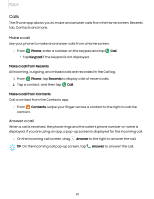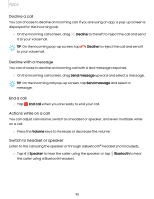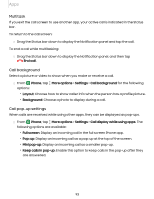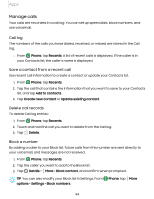Samsung Galaxy S21 FE 5G Charter User Manual - Page 89
File groups, My Files options, Get connected with Samsung Members.
 |
View all Samsung Galaxy S21 FE 5G Charter manuals
Add to My Manuals
Save this manual to your list of manuals |
Page 89 highlights
Apps File groups Files stored in the device are organized into the following groups: • Recent files: View recently accessed files. - This option is displayed if one or more files have been accessed recently. • Categories: View your files based on the file type. • Storage: View files saved on your device and cloud accounts. - Cloud accounts vary depending on the services you sign in to. • Analyze storage: See what's taking up space in your storage. My Files options Use My Files options to search, edit, clear file history, and more. Options may vary by carrier. ◌ From My Files, the following options are available: • Search: Search for a file or folder. • More options: - Cloud service: Connect to a carrier cloud service if available. - Clear Recent files list: Remove the list of recently accessed files. This option is only available after a file has been opened through My Files. - Edit My Files home: Enable, disable, or reorder items for My Files. - Analyze storage: See what's taking up space in your storage. - Trash: Choose to restore or permanently remove files that you delete. - Settings: View settings for the app. - Contact us: Get connected with Samsung Members. 89