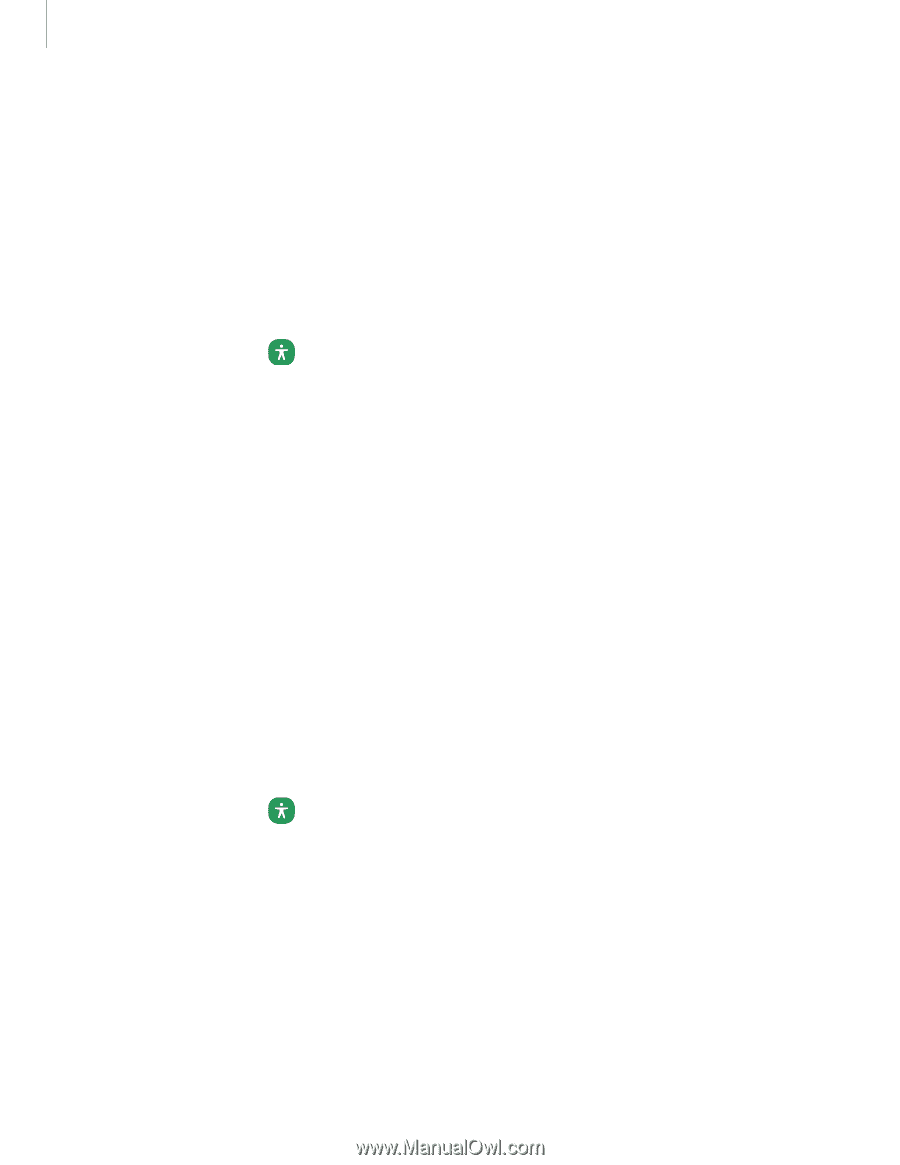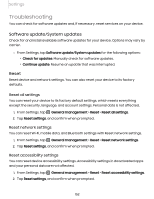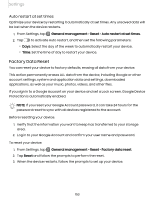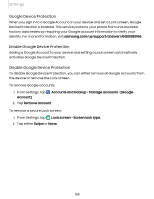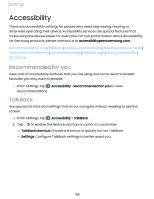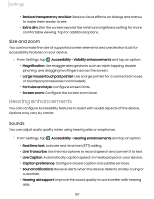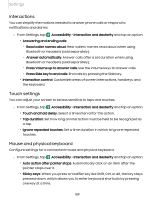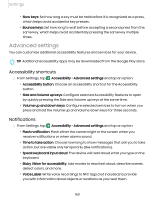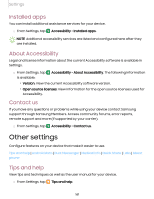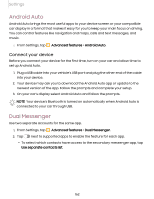Samsung Galaxy S21 FE 5G Charter User Manual - Page 157
Hearing enhancements, Size and, Sounds
 |
View all Samsung Galaxy S21 FE 5G Charter manuals
Add to My Manuals
Save this manual to your list of manuals |
Page 157 highlights
Settings • Reduce transparency and blur: Reduce visual effects on dialogs and menus to make them easier to see. • Extra dim: Dim the screen beyond the minimum brightness setting for more comfortable viewing. Tap for additional options. Size and zoom You can increase the size of supported screen elements and create shortcuts for accessibility features on your device. ◌ From Settings, tap Accessibility > Visibility enhancements and tap an option: • Magnification: Use exaggerated gestures such as triple-tapping, double pinching, and dragging two fingers across the screen. • Large mouse/touchpad pointer: Use a large pointer for a connected mouse or touchpad (accessories not included). • Font size and style: Configure screen fonts. • Screen zoom: Configure the screen zoom level. Hearing enhancements You can configure Accessibility features to assist with audial aspects of the device. Options may vary by carrier. Sounds You can adjust audio quality when using hearing aids or earphones. ◌ From Settings, tap Accessibility > Hearing enhancements and tap an option: • Real time text: Activate real-time text (RTT) calling. • Live Transcribe: Use the microphone to record speech and convert it to text. • Live Caption: Automatically caption speech in media played on your device. • Caption preference: Configure closed caption and subtitle services. • Sound notifications: Receive alerts when the device detects a baby crying or a doorbell. • Hearing aid support: Improve the sound quality to work better with hearing aids. 157