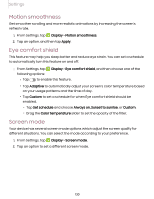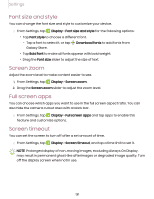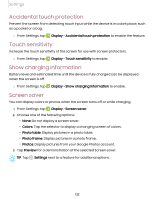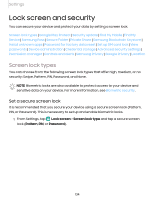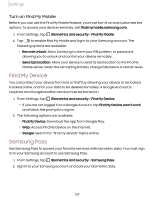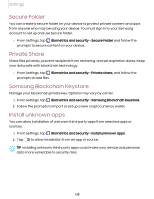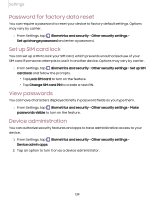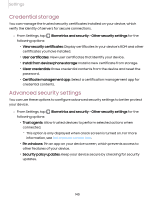Samsung Galaxy S21 FE 5G Charter User Manual - Page 135
Clock and information, On Display screen. For more
 |
View all Samsung Galaxy S21 FE 5G Charter manuals
Add to My Manuals
Save this manual to your list of manuals |
Page 135 highlights
Settings 2. Tap to enable showing notifications on the lock screen. The following options are available: • Icon only: Show only notification icons with no details on the lock screen. • Details: Display notification details on the lock screen. • Transparency: Set the transparency value of notification cards. • Auto-reverse text color: Reverse the color of notification text based on the background color. • Hide content: Do not show notifications in the Notification panel. • Notifications to show: Choose which notifications to show on the Lock screen. • Show on Always On Display: Display notifications on the Always on Display screen. 3. Tap Done to exit the menu. 4. Configure the following screen lock options: • Smart Lock: Unlock your device automatically when trusted locations or other devices have been detected. A secure screen lock is required for this feature. • Secure lock settings: Customize your secure lock settings. A secure screen lock is required for this feature. • Always On Display: Enable the Always On Display screen. For more information, see Always On Display. Clock and information You can configure features that appear on the Lock screen, like the clock and other useful information. ◌ From Settings, tap Lock screen for the following options: • Wallpaper services: Enable additional features such as guide page and Dynamic Lock Screen. • Clock style: Set the type and color of the clock on the Lock screen and Always On Display screen. • Roaming clock: Show the time both where you are and at home while you are roaming. 135