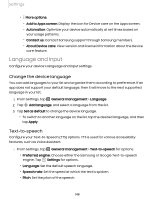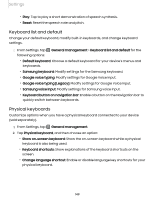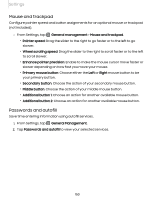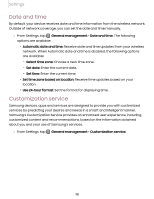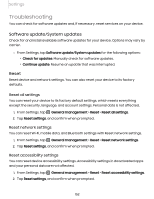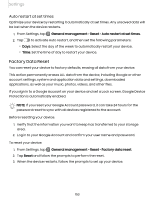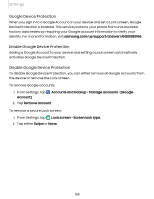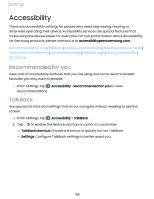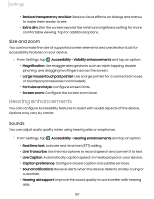Samsung Galaxy S21 FE 5G Charter User Manual - Page 153
Factory Data Reset, restart at set times
 |
View all Samsung Galaxy S21 FE 5G Charter manuals
Add to My Manuals
Save this manual to your list of manuals |
Page 153 highlights
Settings Auto restart at set times Optimize your device by restarting it automatically at set times. Any unsaved data will be lost when the device restarts. 1. From Settings, tap General management > Reset > Auto restart at set times. 2. Tap to activate Auto restart, and then set the following parameters: • Days: Select the day of the week to automatically restart your device. • Time: Set the time of day to restart your device. Factory Data Reset You can reset your device to factory defaults, erasing all data from your device. This action permanently erases ALL data from the device, including Google or other account settings, system and application data and settings, downloaded applications, as well as your music, photos, videos, and other files. If you sign in to a Google Account on your device and set a Lock screen, Google Device Protection is automatically enabled. NOTE If you reset your Google Account password, it can take 24 hours for the password reset to sync with all devices registered to the account. Before resetting your device: 1. Verify that the information you want to keep has transferred to your storage area. 2. Log in to your Google Account and confirm your user name and password. To reset your device: 1. From Settings, tap General management > Reset > Factory data reset. 2. Tap Reset and follow the prompts to perform the reset. 3. When the device restarts, follow the prompts to set up your device. 153