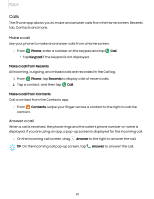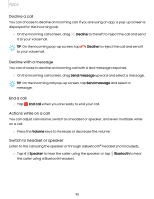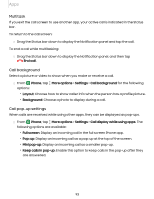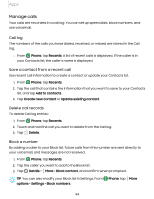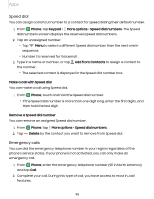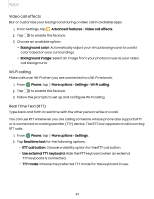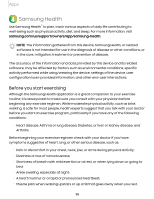Samsung Galaxy S21 FE 5G Charter User Manual - Page 93
Multitask, background, pop-up settings, Drag the Status
 |
View all Samsung Galaxy S21 FE 5G Charter manuals
Add to My Manuals
Save this manual to your list of manuals |
Page 93 highlights
Apps Multitask If you exit the call screen to use another app, your active call is indicated in the Status bar. To return to the call screen: ◌ Drag the Status bar down to display the Notification panel and tap the call. To end a call while multitasking: ◌ Drag the Status bar down to display the Notification panel, and then tap End call. Call background Select a picture or video to show when you make or receive a call. ◌ From Phone, tap More options > Settings > Call background for the following options: • Layout: Choose how to show caller info when the person has a profile picture. • Background: Choose a photo to display during a call. Call pop-up settings When calls are received while using other apps, they can be displayed as pop-ups. ◌ From Phone, tap More options > Settings > Call display while using apps. The following options are available: • Full screen: Display an incoming call in the full screen Phone app. • Pop-up: Display an incoming call as a pop-up at the top of the screen. • Mini pop-up: Display an incoming call as a smaller pop-up. • Keep calls in pop-up: Enable this option to keep calls in the pop-up after they are answered. 93