Samsung HP-R8082 Quick Guide (easy Manual) (ver.1.0) (English) - Page 24
Connecting to a Subwoofer Speaker
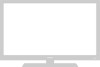 |
View all Samsung HP-R8082 manuals
Add to My Manuals
Save this manual to your list of manuals |
Page 24 highlights
Connecting to a Subwoofer Speaker PDP Monitor Rear Panel Passive Subwoofer (Option) 2 1 Powered Subwoofer (Option) Analog Amplifier How to Connect 1 Connect a powered subwoofer to the SubWoofer jack on the PDP Monitor using the subwoofer cable. 2 To use a passive subwoofer, connect an amplifier and use referring to the connection procedures described in "Connecting to an Analog Amplifier". Note • Powered subwoofer: This is a subwoofer with a built-in amplifier. • Passive subwoofer: This is a subwoofer without a built-in amplifier. You have to install an additional amplifier and connect to the subwoofer. 24

24
PDP Monitor Rear Panel
Connect a powered subwoofer to the SubWoofer jack on the PDP Monitor using the subwoofer
cable.
To use a passive subwoofer, connect an amplifier and use referring to the connection
procedures described in "Connecting to an Analog Amplifier".
Note
•
Powered subwoofer: This is a subwoofer with a built-in amplifier.
•
Passive subwoofer: This is a subwoofer without a built-in amplifier.
You have to install an additional amplifier and connect to the
subwoofer.
How to Connect
1
2
Analog Amplifier
Passive Subwoofer
(Option)
Powered Subwoofer
(Option)
Connecting to a Subwoofer Speaker
2
1














