Samsung HP-R8082 Quick Guide (easy Manual) (ver.1.0) (English) - Page 26
Operation, Turning the PDP Monitor On and Off
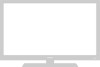 |
View all Samsung HP-R8082 manuals
Add to My Manuals
Save this manual to your list of manuals |
Page 26 highlights
Turning the PDP Monitor On and Off Turning the PDP Monitor On and Off Press the POWER ( ) button on the remote control. The PDP Monitor will be turned on and you will be able to use its features. You can also use the Power button on the front of the PDP Monitor. Note • If your PDP Monitor isn't turned on when the power button is pressed: Press the MODE button to check if the PDP Monitor mode has been chosen ( ). Viewing the Menus and Displays Your PDP Monitor has a simple, easy-to-use menu system that appears on the PDP Monitor screen. This system makes it convenient and fast to use features on the PDP Monitor. Your PDP Monitor also lets you display the status of many of your PDP Monitor's features. Viewing the Menus 1 With the power on, press the MENU button on the remote control. The main menu appears on the screen. The Input menu is selected. TV Input Source List : AV1 √ Edit Name √ Move Enter Exit 2 Press the L or M button to move to items in the menu. Press the œ/√/ENTER buttons to display, change, or use the selected items. Press the ENTER button to enter items in the menu. On screen menus disappear from the screen automatically after about two minutes or you can press the EXIT button on your remote control to exit the menu. 26















