Samsung HP-R8082 Quick Guide (easy Manual) (ver.1.0) (English) - Page 39
Viewing the DNIe Demonstration
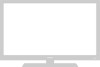 |
View all Samsung HP-R8082 manuals
Add to My Manuals
Save this manual to your list of manuals |
Page 39 highlights
Viewing the DNIe Demonstration This PDP Monitor includes the DNIe function so as to provide a high visual quality. If you set DNIe Demo to On, you can view the applied DNIe and normal pictures on the screen, for demonstration purposes. Using this function, you can view the difference in the visual quality. 1 Press the MENU button. Press the L or M button to select "Picture", then press the ENTER button. ➤ Quick way to access the DNIe Demo: Just press "DNIe" button under the cover of the remote control. 2 Press the L or M button to select "DNIe Demo", then press the ENTER button. 3 Press the L or M button to select "Off" or "On", then press the ENTER button. • Off : Switches off the DNIe Demo mode. • On : Switches on the DNIe Demo mode. 4 Press the EXIT button to exit. TV Picture Mode : Dynamic Custom Color Tone : Cool1 Size : 16:9 Digital NR : On DNIe Demo : Off My Color Control Film Mode : Off Move Enter Exit TV Picture Mode : Dynamic Custom Color Tone : Cool1 Size : 16:9 Digital NR : On DNIe Demo : OOffff My Color Control On Film Mode : Off Move Enter Return TV Picture Mode : Dynamic Custom Color Tone : Cool1 Size : 16:9 Digital NR : On DNIe Demo : OOffff My Color Control On Film Mode : Off Move Enter Return DNIe Demo DNIe On DNIe Off Notes • DNIeTM (Digital Natural Image engine) This feature brings you more a detailed image with 3D noise reduction and detail, contrast and white enhancement. • The DNle Demo is not available in PC mode. 39















