Samsung HP-R8082 Quick Guide (easy Manual) (ver.1.0) (English) - Page 40
Changing the Screen Size
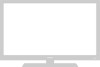 |
View all Samsung HP-R8082 manuals
Add to My Manuals
Save this manual to your list of manuals |
Page 40 highlights
Changing the Screen Size Screen size selection depends on the type of video input. 1 Press the MENU button. Press the L or M button to select "Picture", then press the ENTER button. ➤ Quick way to change the Screen size: Just press "P.SIZE" button under the cover of the remote control. 2 Press the L or M button to select "Size", then press the ENTER button. 3 Press the L or M button to select the screen size you want, then press the ENTER button. TV Picture Mode : Dynamic Custom Color Tone : Cool1 Size : 16:9 Digital NR : On DNIe Demo : Off My Color Control Film Mode : Off Move Enter Return TV Picture Mode : Dynamic √ Custom √ Color Tone : Cool1 √ Size : 16:9 √ Digital NR : On √ DNIe Demo : Off √ My Color Control √ Film Mode : Off √ Move Enter Return TV Size 16:9 Zoom 4:3 4 Press the EXIT button to exit. Move Enter Return Notes • If you watch a still image or the 4:3 (Normal) mode for a long time (over 2 hours), an image may be burned onto the screen. • View the PDP Monitor in 16:9 mode as much as possible. • Zoom : Magnifies the size of the picture on the screen. • 16:9 (Wide) : Sets the picture to 16:9 wide mode. • 4:3 (Normal) : Sets the picture to 4:3 normal mode. 16:9 40















