Samsung HP-R8082 Quick Guide (easy Manual) (ver.1.0) (English) - Page 32
Viewing an External Signal Source
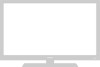 |
View all Samsung HP-R8082 manuals
Add to My Manuals
Save this manual to your list of manuals |
Page 32 highlights
Viewing an External Signal Source Use the remote control to switch between viewing signals from connected equipment, such as VCR, DVD, and Samsung Set-Top Box. Setting the Signal Source 1 Press the MENU button. Press the ENTER button to select "Input". ➤ Quick way to access viewing an external signal source : Just press "SOURCE" button on the remote control. TV Input Source List : AV1 √ Edit Name √ 2 Press the ENTER button to select "Source List". 3 Press the L or M button to select signal source, then press the ENTER button. Note • Only connected devices can be selected. 4 Press the EXIT button to exit. Move Enter Return TV Source List AV1 ---- AV2 ---- S-Video1 ---- S-Video2 ---- Component1 ---- Component2 ---- PC ---- † More Move Enter Return TV Source List AV1 AV2 S-Video1 S-Video2 Component1 Component2 PC † More Move Enter Return Notes • When you connect equipment to the PDP Monitor, you can choose between the following sets of jacks: AV1, S-VIDEO1, COMPONENT 1, COMPONENT 2, PC, DVI or HDMI on the PDP Monitor's rear panel and AV2 or S-VIDEO2 on the PDP Monitor's side panel. • HDMI input can only be selected when the external device is turned on and connected via HDMI. 32















