Samsung HP-R8082 Quick Guide (easy Manual) (ver.1.0) (English) - Page 64
Connecting a PC and Operation, Connecting a PC
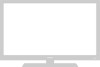 |
View all Samsung HP-R8082 manuals
Add to My Manuals
Save this manual to your list of manuals |
Page 64 highlights
Connecting a PC Connection to a Macintosh computer may require an adapter. PDP Monitor Rear Panel Power cord DVI cable DVI jack (The actual configuration on your PC may be different, depending on the model.) Audio cable PC cable PC Audio cable Connecting a PC (15p D-SUB) to the PDP Monitor 1 Connect a PC cable between the PC Output jack on your PC and the RGB input jack (PC IN) on the PDP Monitor. 2 Connect a Audio cable between the Audio jack on your PC and the Audio input jacks (AUDIO) on the PDP Monitor. Connecting a PC (DVI) to the PDP Monitor 1 Connect a DVI cable between the PC DVI jack on your PC and the DVI input jack (DVI IN) on the PDP Monitor. 2 Connect a Audio cable between the Audio jack on your PC and the Audio input jacks (DVI AUDIO) on the PDP Monitor. Note • Please be sure to match the color coded input terminals and cable jacks. To watch the PC screen: 1. Turn on your PDP Monitor. 2. Press the SOURCE button on the remote control or the SOURCE button on the side panel to select "PC". 3. Turn on your PC and check for PC system requirements. (Refer to pages 66 and 67 for PC system requirements.) 4. Adjust the PC screen. (Refer to pages 68 to 71.) 64















