Samsung HP-R8082 Quick Guide (easy Manual) (ver.1.0) (English) - Page 36
Picture Control, Changing the Picture Standard
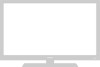 |
View all Samsung HP-R8082 manuals
Add to My Manuals
Save this manual to your list of manuals |
Page 36 highlights
Changing the Picture Standard You can select the type of picture which best corresponds to your viewing requirements. 1 Press the MENU button. Press the L or M button to select "Picture", then press the ENTER button. TV Mode Custom Picture : Dynamic √ √ ➤ Quick way to access the picture setting: Just press "P.MODE" button Color Tone : Cool1 √ Size : 16:9 √ on the remote control. Digital NR : On √ DNIe Demo : Off √ My Color Control √ Film Mode : Off √ Move Enter Return 2 Press the ENTER button again to select "Mode". TV Picture Mode : Dynamic Custom Color Tone : Cool1 Size : 16:9 Digital NR : On DNIe Demo : Off My Color Control Film Mode : Off Move Enter Return 3 Press the ENTER button. Press the L or M button to select the desired picture mode (Dynamic, Standard, Movie or Custom), then press the ENTER button. Note •In the PC and DVI modes Entertain, Internet, Text and Custom appear. • Entertain (High Brightness) : For watching motion pictures such as a DVD or VCD. • Internet (Medium Brightness) : For working with a mixture of images such as text and graphics. • Text (Normal Brightness) : For documentations or works involving heavy text. • Custom : Although the values are carefully chosen by our engineers, the pre-configured values may not be comfortable to your eyes depending on your taste. If this is the case, adjust the Brightness and Contrast by using the OSD menu. TV Picture Mode : DDyynnaammic Custom Standard Color Tone Size : CMooovl1ie : 1C6u:9stom Digital NR : On DNIe Demo : Off My Color Control Film Mode : Off Move Enter PC and DVI Mode TV Picture Mode : DEynntearmtaiicn Custom Internet Color Tone Size : CToeoxtl1 : 1C6u:9stom Digital NR : On DNIe Demo : Off My Color Control Film Mode : Off Move Enter Return Return 4 Press the EXIT button to exit. • Choose Dynamic for viewing the PDP Monitor during the day or when there is bright light in the room. • Choose Standard for the standard factory settings. • Choose Movie when viewing the movie. • Choose Custom if you want to adjust the settings according to personal preference (see "Customizing the Picture Settings", page 37). 36















