Samsung HP-R8082 Quick Guide (easy Manual) (ver.1.0) (English) - Page 42
Viewing the Picture-in-Picture
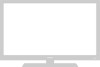 |
View all Samsung HP-R8082 manuals
Add to My Manuals
Save this manual to your list of manuals |
Page 42 highlights
Viewing the Picture-in-Picture Selecting the PIP Screen 1 Press the MENU button. Press the L or M button to select "PIP", then press the ENTER button. TV PIP PIP : Off √ Source : AV1 √ ➤ Quick way to access the PIP mode: Just press "PIP" button under the cover of the remote control. Swap √ Size : √ Position : √ Sound Select : Main √ 2 Press the ENTER button again to select "PIP". Move Enter Return TV PIP PIP : OOffff Source : AOVn1 Swap Size : 3 Press the L or M button to select "On", then press ENTER button. The PIP image will appear in the corner of the screen. Position Sound Select : : Main • Pressing the L or M button will alternate between Move Enter Return "On" and "Off". TV PIP 4 Press the EXIT button to exit. PIP : On √ Source : AV1 √ Swap √ Size : √ Position : √ Sound Select : Main √ Move Enter Return PIP Settings O : PIP and swap operate X : PIP doesn't operate Main screen PIP screen AV1 AV2 S-Video1 S-Video2 Component1 Component2 PC AV1 X O O O O O O AV2 O X O O O O O S-Video1 O O X O O O O S-Video2 O O O X O O O Component1 O O O O X O O Component2 O O O O O X O PC O O O O O O X DVI O O O O O O O HDMI O O O O O O O DVI HDMI O O O O O O O O O O O O O O X O O X Note • An external component must be connected for PIP to operate. 42















