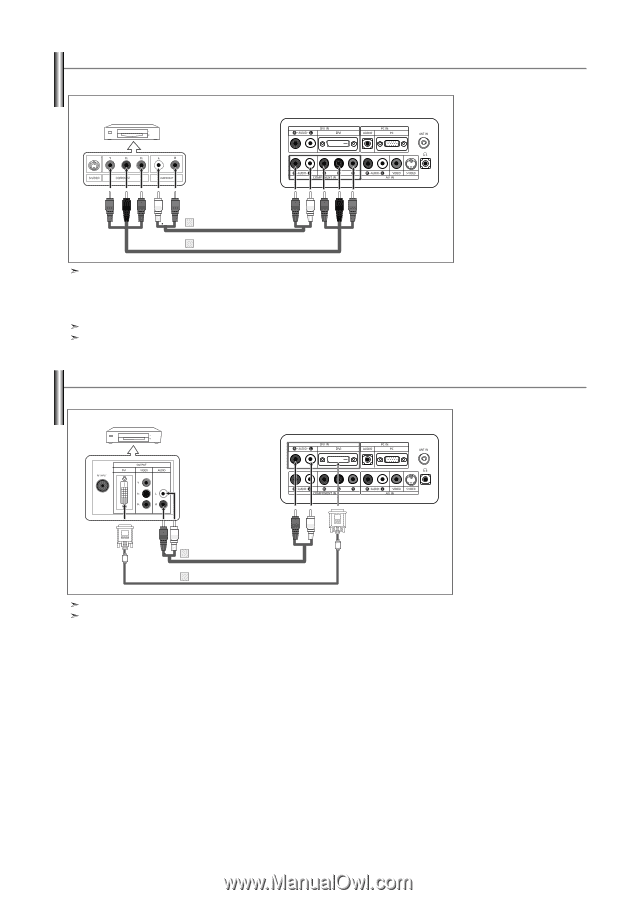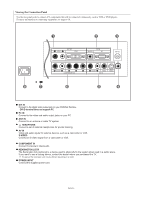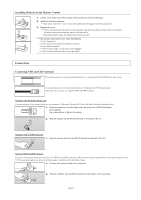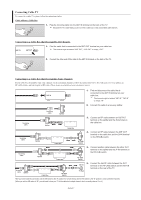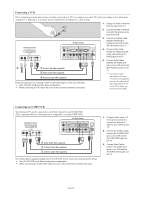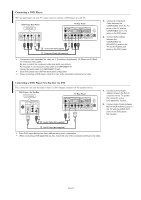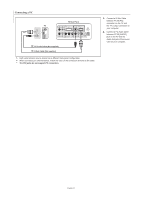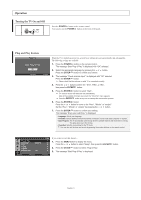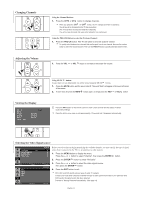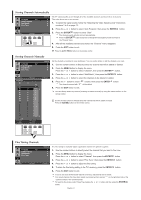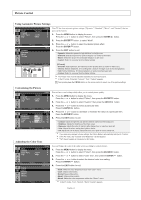Samsung LN-S1952W Quick Guide (easy Manual) (ver.1.0) (English) - Page 11
Connecting a DVD Player, Connecting a DVD Player/Set-Top Box via DVI, DVD Player / Set-Top Box
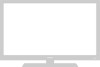 |
View all Samsung LN-S1952W manuals
Add to My Manuals
Save this manual to your list of manuals |
Page 11 highlights
Connecting a DVD Player The rear panel jacks on your TV make it easy to connect a DVD player to your TV. DVD Player Rear Panel TV Rear Panel 2 Audio Cable (Not supplied) 1 Component Cable (Not supplied) Component video separates the video into Y (Luminance (brightness)), Pb (Blue) and Pr (Red) for enhanced video quality. Be sure to match the component video and audio connections. For example, if connecting the video cable to COMPONENT IN, connect the audio cable to COMPONENT IN also. Each DVD player has a different back panel configuration. When connecting a DVD player, match the color of the connection terminal to the cable. 1. Connect a Component Cable between the COMPONENT IN [Y, PB, PR] jacks on the TV and the COMPONENT [Y, PB, PR] jacks on the DVD player. 2. Connect Audio Cables between the COMPONENT IN [R-AUDIO-L] jacks on the TV and the AUDIO OUT jacks on the DVD player. Connecting a DVD Player/Set-Top Box via DVI This connection can only be made if there is a DVI Output connector on the external device. DVD Player / Set-Top Box TV Rear Panel 1. Connect a DVI-D Cable Adapter between the DVI IN connector on the TV and the DVI connector on the DVD player/Set-Top Box. 2. Connect Audio Cables between the DVI IN [R-AUDIO-L] jack on the TV and the AUDIO OUT jacks on the DVD player/ Set-Top Box. 2 Audio Cable (Not supplied) 1 DVI-D Cable (Not supplied) Each DVD player/Set-top box has a different back panel configuration. When connecting a DVD player/Set-top box, match the color of the connection terminal to the cable. English-9