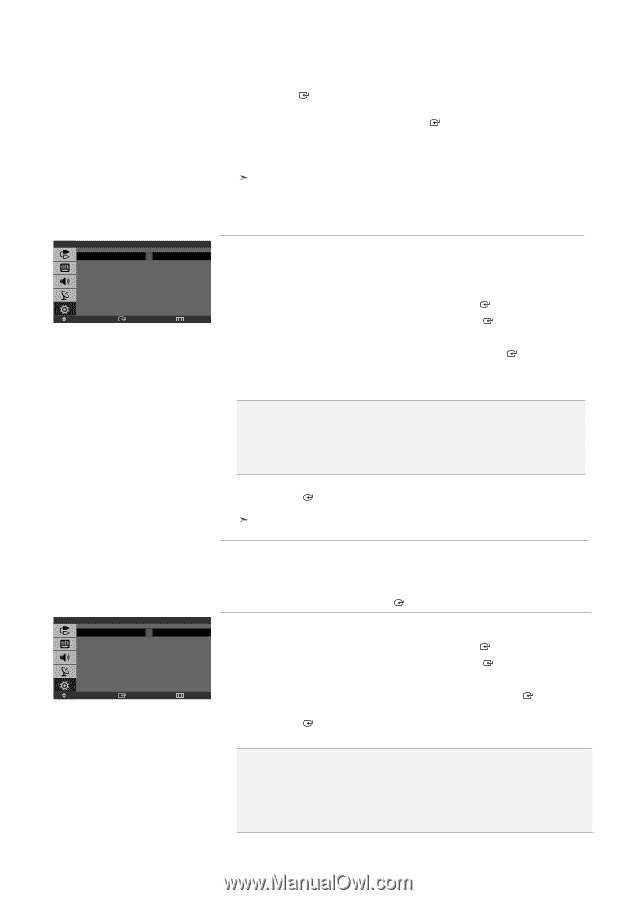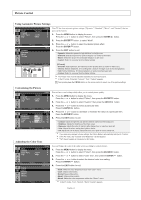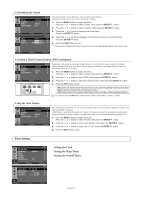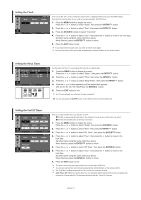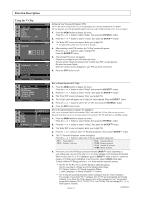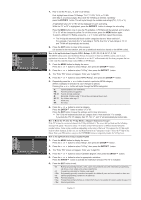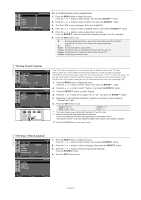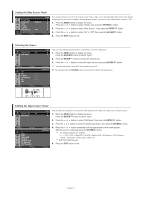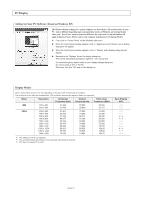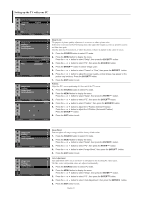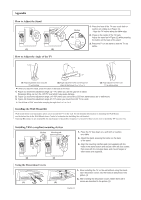Samsung LN-S1952W Quick Guide (easy Manual) (ver.1.0) (English) - Page 21
How to Set up Restrictions Using the MPAA Ratings: G, PG, PG-13, R, NC-17, X, NR
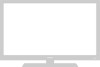 |
View all Samsung LN-S1952W manuals
Add to My Manuals
Save this manual to your list of manuals |
Page 21 highlights
MPAA Rating G PG PG-13 R NC-17 X NR B : Blocked Move U U U U U U U U : Unblocked Enter Return 7. How to set the FV, D, L, S, and V sub-ratings. First, highlight one of these TV-Ratings: TV-Y7, TV-PG, TV-14, or TV-MA (See Step 4, on previous page). Next, while the TV-Rating is selected, repeatedly press the ENTER button. This will cycle through the available sub-ratings (FV,L, S, D, or V). A highlighted letter ("U" or "B") will be displayed for each sub-rating. While the "U" or "B" is highlighted, press the ENTER button to change the sub-rating. Press the MENU button once to save the TV guidelines. A TV-Rating will be selected, and no letters "U" or "B" will be changed to yellow. To exit this screen, press the MENU button again. To select a different TV-Rating, press the or button and then repeat the process. The V-chip will automatically block certain categories that are "More restrictive". For example, if you block the "L" sub-rating in TV-PG, then the "L" sub-ratings in TV-14 and TV-MA will automatically be blocked. 8. Press the EXIT button to clear all the screens. (Or proceed to the next section, and set up additional restrictions based on the MPAA codes). How to Set up Restrictions Using the MPAA Ratings: G, PG, PG-13, R, NC-17, X, NR The MPAA rating system uses the Motion Picture Association of America (MPAA) system, and its main application is for movies. When the V-Chip lock is on, the TV will automatically block any programs that are coded with objectionable ratings (either MPAA or TV-Ratings). 1. Press the MENU button to display the menu. Press the or button to select "Setup", then press the ENTER button. 2. Press the or button to select "V-Chip", then press the ENTER button. 3. The "Enter PIN" screen will appear. Enter your 4-digit PIN. 4. Press the or button to select "MPAA Rating", then press the ENTER button. 5. Repeatedly press the or button to select a particular MPAA category. (When a category is selected, its color changes to yellow.) Pressing the or button will cycle through the MPAA categories: • G: • PG: • PG-13: • R: • NC-17: • X: • NR: General audience (no restrictions). Parental guidance suggested. Parents strongly cautioned. Restricted. Children under 17 should be accompanied by an adult. No children under age 17. Adults only. Not rated. Canadian English E C C8+ G PG 14+ 18+ B : Blocked Move U U U U U U U U : Unblocked Enter Return 6. Press the or button to select a category. Press the ENTER button to select "U" or "B". Press the EXIT button to save the settings and to clear all screens. The V-Chip will automatically block any category that is "more restrictive". For example, if you block the "PG-13" category, then "R", "NC-17", and "X" will automatically be blocked also. How to Reset the TV after the V-Chip Blocks a Channel ('Emergency Escape') If the TV is tuned to a restricted channel, the V-Chip will block it. The screen will go blank and the following message will appear: "Excessive rating". To resume normal viewing, tune to a different channel using the number buttons. Under certain conditions (depending on the rating of the local TV programs) the V-Chip might lock out all the channels. In this case, use the Menu button for an "emergency escape": Select the V-Chip on the Menu. Enter your PIN number, and press the ENTER button to temporarily disable the V-Chip Lock. How to Set up Restrictions Using Canadian English 1. Press the MENU button to display the menu. Press the or button to select "Setup", then press the ENTER button. 2. Press the or button to select "V-Chip", then press the ENTER button. 3. The "Enter PIN" screen will appear. Enter your 4-digit PIN. 4. Press the or button to select "Canadian English", then press the ENTER button. 5. Press the or button to select a appropriate restriction. Press the ENTER button to activate the restriction selected. The "B" is indicated. 6. Press the EXIT button to exit. • E: • C: • C8+: • G: • PG: • 14+: • 18+: Exempt programming includes...news, sports, documentaries and other information programming, talk shows, music videos, and variety programming. Programming intended for children under age 8. Programming generally considered acceptable for children 8 years and over to watch on their own. General programming, suitable for all audiences. Parental Guidance. Programming contains themes or content which may not be suitable for viewers under the age of 14. Adult programming. English-19