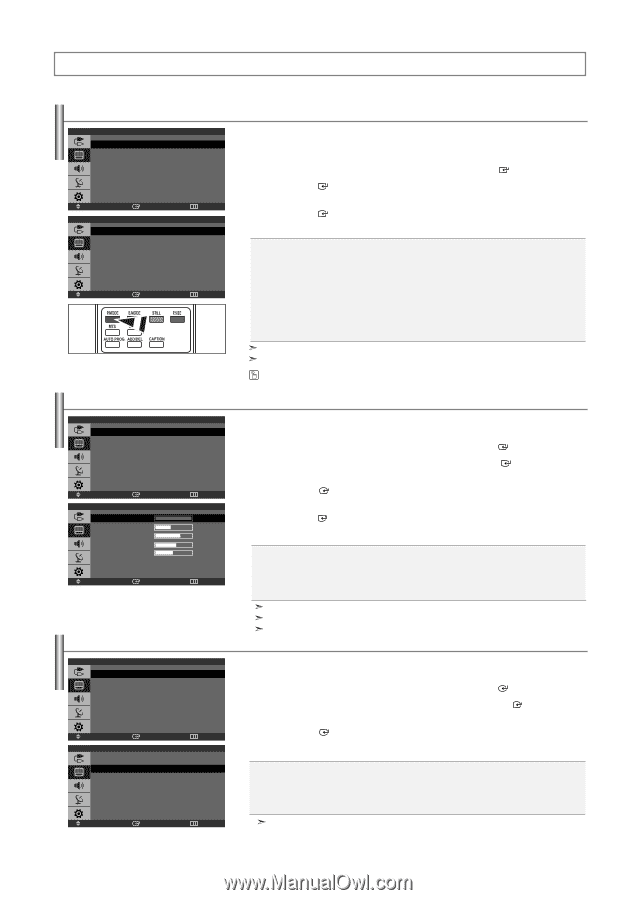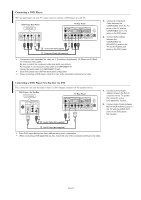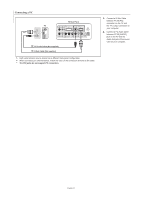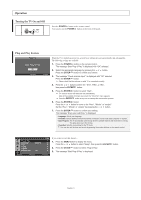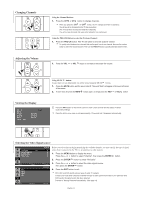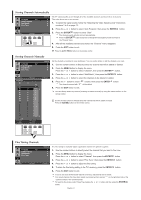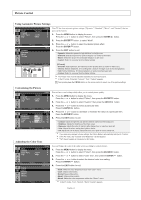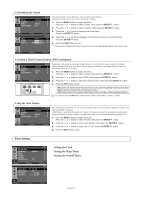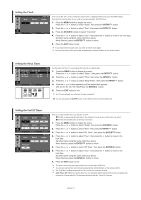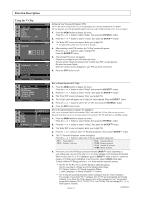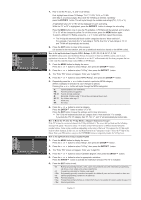Samsung LN-S1952W Quick Guide (easy Manual) (ver.1.0) (English) - Page 16
PICTURE CONTROL, Using Automatic Picture Settings, Customizing the Picture, Adjusting the Color Tone
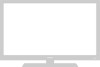 |
View all Samsung LN-S1952W manuals
Add to My Manuals
Save this manual to your list of manuals |
Page 16 highlights
Picture Control Using Automatic Picture Settings Mode Custom Color Tone Size : Dynamic Picture : Cool1 : Wide Move Enter Dynamic Standard Movie Custom Return Mode Your TV has four automatic picture settings ("Dynamic", "Standard", "Movie", and "Custom") that are preset at the factory. 1. Press the MENU button to display the menu. Press the or button to select "Picture", then press the ENTER button. 2. Press the ENTER button, to select "Mode". 3. Press the or button to select the desired picture effect. Press the ENTER button. 4. Press the EXIT button to exit. • Dynamic: Selects the picture for high-definition in a bright room. • Standard: Selects the picture for optimum display in a normal environment. • Movie: Selects the picture for comfortable display in a dark room. • Custom: Select to view your favorite display settings. Move Enter Return [PC mode] • Entertain: High brightness. (For watching motion pictures such as a DVD or Video CD.) • Internet: Medium brightness. (For working with a mixture of images such as text and graphics.) • Text: Normal brightness. (For documentations or works involving heavy text.) • Custom: Select to view your favorite display settings. The Picture mode must be adjusted separately for each input source. In the PC mode, "Entertain", "Internet", "Text", "Custom" appears. You can also press the P.MODE button on the remote control to select one of the picture settings. Customizing the Picture Mode Custom Color Tone Size : Dynamic Picture : Cool1 : Wide Move Enter Contrast Brightness Sharpness Color Tint G 50 Move Enter Return Custom 100 45 75 55 R 50 Return Adjusting the Color Tone Your set has several settings which allow you to control picture quality. 1. Press the MENU button to display the menu. Press the or button to select "Picture", then press the ENTER 2. Press the or button to select "Custom", then press the ENTER button. button. 3. Press the or button to select a particular item. Press the ENTER button. 4. Press the or button to decrease or increase the value of a particular item. Press the ENTER button. 5. Press the EXIT button to exit. • Contrast: Adjusts the lightness and darkness between objects and the background. • Brightness: Adjusts the brightness of the whole screen. • Sharpness: Adjusts the outline of objects to either sharpen them or make them more dull. • Color: Adjusts the colors, making them lighter or darker. • Tint: Adjusts the color of objects, making them more red or green for a more natural look. If you make any changes to these settings, the Picture Mode is automatically switched to "Custom". In the PC mode, only "Contrast" and "Brightness" can be adjusted. "Tint" doesn't operate in Component or DVI mode. Mode Custom Color Tone Size : Dynamic Picture : Cool1 : Wide Move Cool 2 Cool 1 Normal Warm1 Warm2 Enter Move Enter Return Color Tone Return You can Change the color of the entire screen according to your preference. 1. Press the MENU button to display the menu. Press the or button to select "Picture", then press the ENTER button. 2. Press the or button to select "Color Tone", then press the ENTER button. 3. Press the or button to select the desired color tone setting. Press the ENTER button. 4. Press the EXIT button to exit. • Cool2: Makes the color temperature bluer than "Cool1" menu. • Cool1: Makes whites bluish. • Normal: Keeps whites white. • Warm1: Makes whites reddish. • Warm2: Makes the color temperature redder than "Warm1" menu. In the PC mode, "Cool", "Normal", "Warm","Custom" appears. English-14