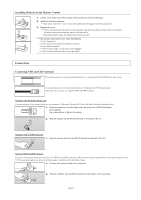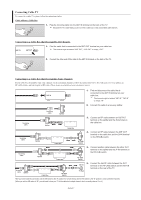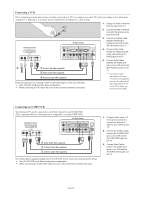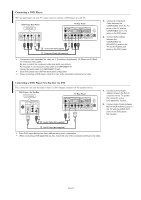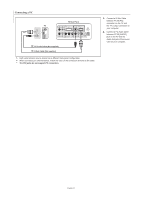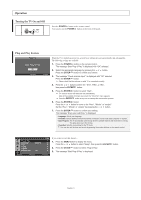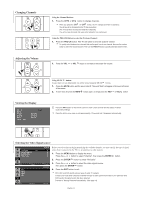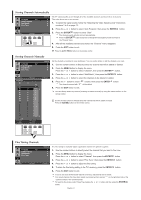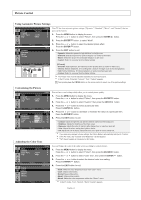Samsung LN-S1952W Quick Guide (easy Manual) (ver.1.0) (English) - Page 12
Connecting a PC, TV Rear Panel, D-Sub Cable Not supplied
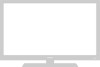 |
View all Samsung LN-S1952W manuals
Add to My Manuals
Save this manual to your list of manuals |
Page 12 highlights
Connecting a PC PC TV Rear Panel 2 PC Audio Cable (Not supplied) 1 D-Sub Cable (Not supplied) Each external input source device has a different back panel configuration. When connecting an external device, match the color of the connection terminal to the cable. The DVI jacks do not support PC connection. 1. Connect a D-Sub Cable between PC IN [PC] connector on the TV and the PC output connector on your computer. 2. Connect a PC Audio Cable between PC IN [AUDIO] jack on the TV and the Audio Out jack of the sound card on your computer. English-10

English-10
Connecting a PC
1.
Connect a D-Sub Cable
between PC IN [PC]
connector on the TV and
the PC output connector on
your computer.
2.
Connect a PC Audio Cable
between PC IN [AUDIO]
jack on the TV and the
Audio Out jack of the sound
card on your computer.
PC
TV Rear Panel
D-Sub Cable (Not supplied)
PC Audio Cable (Not supplied)
Each external input source device has a different back panel configuration.
When connecting an external device, match the color of the connection terminal to the cable.
The DVI jacks do not support PC connection.
1
2