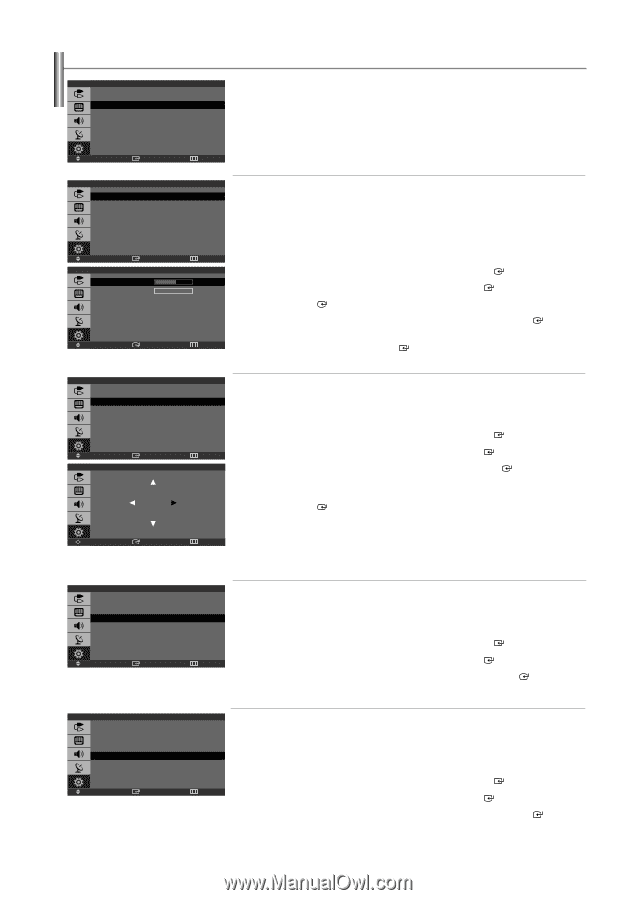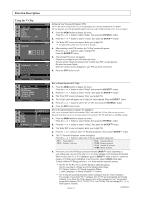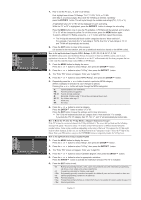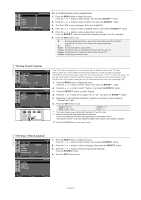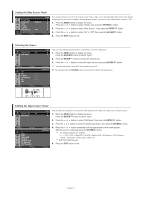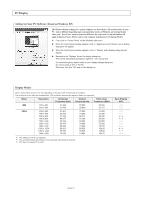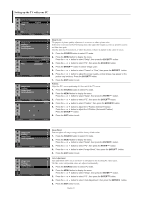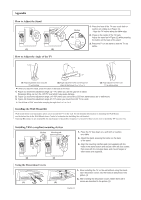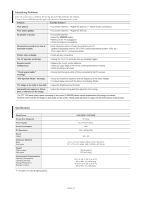Samsung LN-S1952W Quick Guide (easy Manual) (ver.1.0) (English) - Page 25
Setting up the TV with your PC, Image Lock, Position, Image Reset, Auto Adjustment
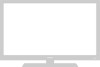 |
View all Samsung LN-S1952W manuals
Add to My Manuals
Save this manual to your list of manuals |
Page 25 highlights
Setting up the TV with your PC Plug & Play Language Time V-Chip Caption Blue Screen PC : English : Off Move Enter Setup Return Image Lock Position Image Reset Auto Adjustment Move Coarse Fine Enter Move Enter Image Lock Position Image Reset Auto Adjustment Move Enter Adjust Enter PC Return Image Lock 800 0 Return PC Return Position Image Lock: The purpose of picture quality adjustment is to remove or reduce picture noise. If the noise is not removed by Fine-tuning alone, then adjust the frequency as best as possible (coarse) and Fine-tune again. After the noise has been reduced, re-adjust the picture so that it is aligned on the center of screen. 1. Press the SOURCE button to select PC mode. 2. Press the MENU button to display the menu. Press the or button to select "Setup", then press the ENTER button. 3. Press the or button to select "PC", then press the ENTER button. 4. Press the ENTER button to select "Image Lock". 5. Press the or button to select "Coarse" or "Fine", then press the ENTER button. 6. Press the or button to adjust the screen quality, vertical stripes may appear or the picture may be blurry. Press the ENTER button. 7. Press the EXIT button to exit. Position: Adjust the PC's screen positioning if it does not fit the TV screen. 1. Press the SOURCE button to select PC mode. 2. Press the MENU button to display the menu. Press the or button to select "Setup", then press the ENTER button. 3. Press the or button to select "PC", then press the ENTER button. 4. Press the or button to select "Position", then press the ENTER button. 5. Press the or button to adjust the V-Position (Vertical-Position). Press the or button to adjust the H-Position (Horizontal-Position). Press the ENTER button. 6. Press the EXIT button to exit. Return Image Lock Position Image Reset Auto Adjustment Move Enter Image Lock Position Image Reset Auto Adjustment Move Enter PC Return Image Reset: You can replace all image settings with the factory default values. 1. Press the SOURCE button to select PC mode. 2. Press the MENU button to display the menu. Press the or button to select "Setup", then press the ENTER button. 3. Press the or button to select "PC", then press the ENTER button. 4. Press the or button to select "Image Reset", then press the ENTER button. 5. Press the EXIT button to exit. PC Return Auto Adjustment: Auto adjustment allows you to set the TV to self-adjust to the incoming PC video signal. The fine, coarse and position values are adjusted automatically. 1. Press the SOURCE button to select PC mode. 2. Press the MENU button to display the menu. Press the or button to select "Setup", then press the ENTER button. 3. Press the or button to select "PC", then press the ENTER button. 4. Press the or button to select "Auto Adjustment", then press the ENTER 5. Press the EXIT button to exit. button. English-23