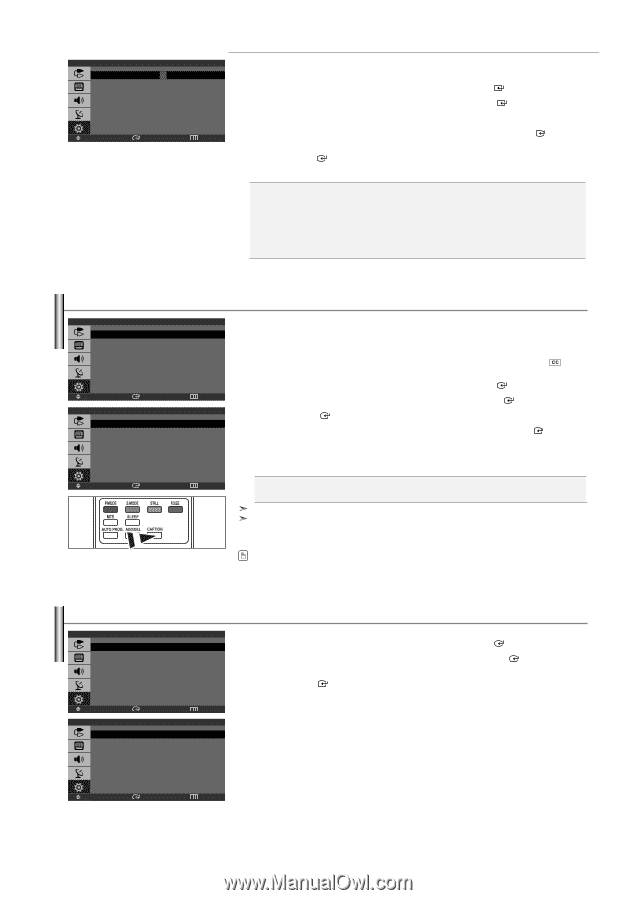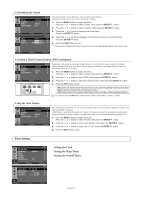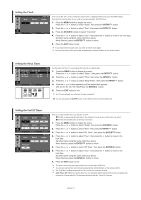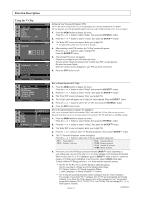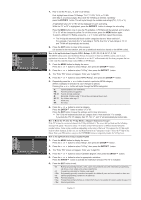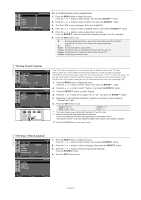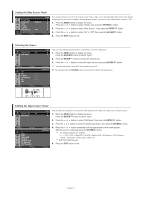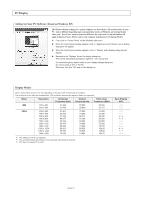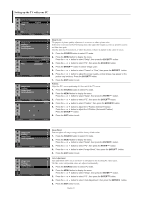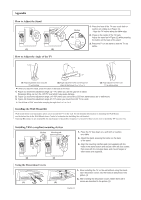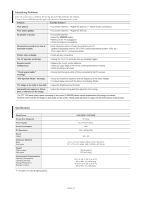Samsung LN-S1952W Quick Guide (easy Manual) (ver.1.0) (English) - Page 22
Viewing Closed Captions, Selecting a Menu Language, How to Set up Restrictions Using Canadian French
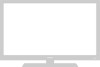 |
View all Samsung LN-S1952W manuals
Add to My Manuals
Save this manual to your list of manuals |
Page 22 highlights
E G 8 ans+ 13 ans+ 16 ans+ 18 ans+ Canadian French U U U U U U B : Blocked U : Unblocked Move Enter Return How to Set up Restrictions Using Canadian French 1. Press the MENU button to display the menu. Press the or button to select "Setup", then press the ENTER button. 2. Press the or button to select "V-Chip", then press the ENTER button. 3. The "Enter PIN" screen will appear. Enter your 4-digit PIN. 4. Press the or button to select "Canadian French", then press the ENTER button. 5. Press the or button to select a appropriate restriction. Press the ENTER button to activate the restriction selected. The "B" is indicated. 6. Press the EXIT button to exit. • E: Exempt programming includes...news, sports, documentaries and other information programming, talk shows, music videos, and variety programming. • G: General. • 8 ans+: Not recommended for young children. • 13 ans+: Programming may not be suitable for children under the age of 13. • 16 ans+: Programming is not suitable for children under the age of 16. • 18 ans+: Programming restricted to adults. Viewing Closed Captions Plug & Play Language Time V-Chip Caption Blue Screen PC : English : Off Move Enter Caption Mode Channel Field : On : Caption :1 :1 Setup Return Caption Move Enter Return Your TV decodes and displays the closed captions that are broadcast with certain TV shows. These captions are usually subtitles for the hearing impaired or foreign-language translations. All VCRs record the closed caption signal from television programs, so home-recorded video tapes also provide closed captions. Most pre-recorded commercial video tapes provide closed captions as well. Check for the closed caption symbol in your television schedule and on the tape's packaging: . 1. Press the MENU button to display the menu. Press the or button to select "Setup", then press the ENTER button. 2. Press the or button to select "Caption", then press the ENTER button. 3. Press the ENTER button to select "Caption". 4. Press the or button to set caption "On" or "Off", then press the ENTER button. 5. Depending on the particular broadcast, it might be necessary to make changes to "Channel" and "Field". 6. Press the EXIT button to exit. • Caption: Off / On • Mode: Caption / Text • Channel: 1 / 2 • Field: 1 / 2 The Caption feature does not work with Component, PC and DVI mode. Different channels and fields display different information: Field 2 carries additional information that supplements the information in Field 1. (For example, Channel 1 may have subtitles in English, while Channel 2 has subtitles in Spanish). Press the CAPTION button on the remote control. Selecting a Menu Language Setup Plug & Play Language Time V-Chip Caption Blue Screen PC : English : Off Move Enter Return English Français Español Português Language 1. Press the MENU button to display the menu. Press the or button to select "Setup", then press the ENTER button. 2. Press the or button to select "Language", then press the ENTER button. 3. Press the or button to select the appropriate language. Press the ENTER button. 4. Press the EXIT button to exit. Move Enter Return English-20