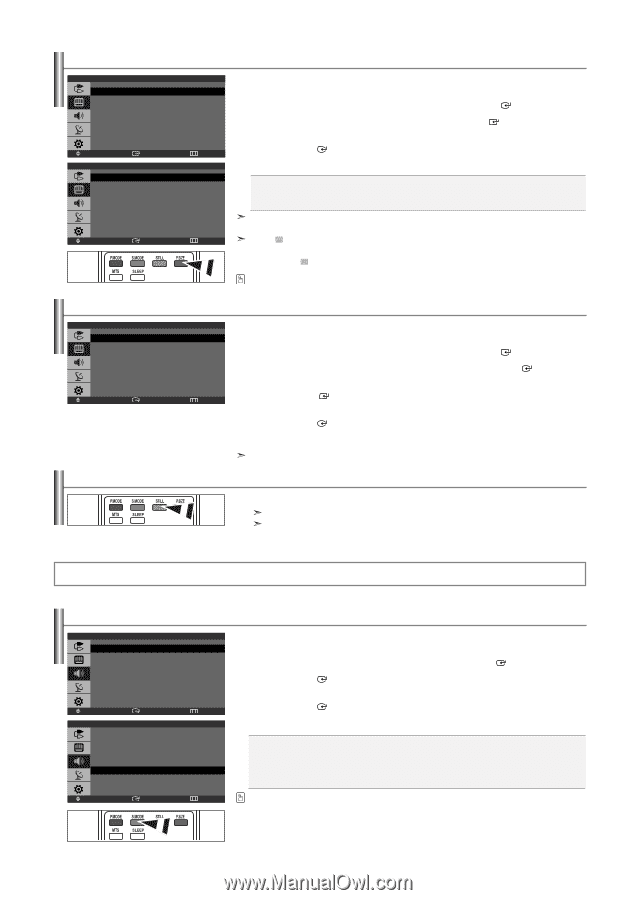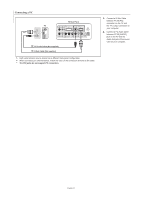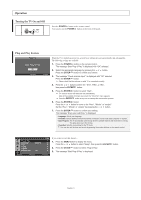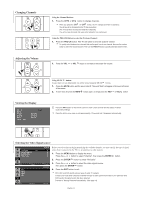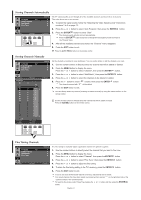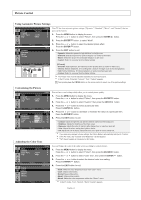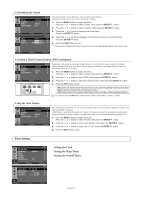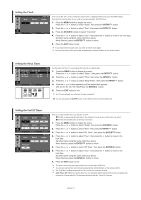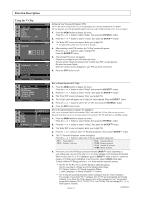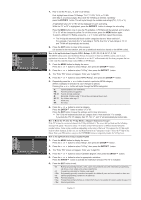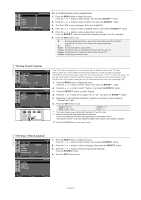Samsung LN-S1952W Quick Guide (easy Manual) (ver.1.0) (English) - Page 17
Changing the Picture Size, SOUND CONTROL, Using Automatic Sound Settings, Customizing the Sound
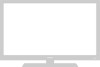 |
View all Samsung LN-S1952W manuals
Add to My Manuals
Save this manual to your list of manuals |
Page 17 highlights
Changing the Picture Size Mode Custom Color Tone Size : Dynamic Picture : Cool1 : Wide Move Wide Zoom 4:3 Enter Return Size Move Enter Return You can select the picture size which best corresponds to your viewing requirements. 1. Press the MENU button to display the menu. Press the or button to select "Picture", then press the ENTER button. 2. Press the or button to select "Size", then press the ENTER button. 3. Select the required option by pressing the or button. Press the ENTER button. 4. Press the EXIT button to exit. • Wide: Adjusts the picture size to Wide appropriate for DVDs or wide broadcasting. • Zoom: Magnifies the Wide picture (in the vertical direction) to fit the screen size. • 4:3: This is the default setting for a video movie or normal broadcasting. In PC, Component and DVI Mode, only "Wide" and "4:3" mode can be adjusted. (The "Zoom" mode is not supported.) Select by pressing the or buttons. Use the or button to move the picture up and down. After selecting , use the or button to magnify or reduce the picture size in the vertical direction. Alternately, you can press the P.SIZE button on the remote control repeatedly to change the picture size. Adjusting the Color Control Mode Custom Color Tone Color Control Size : Entertain : Normal : Wide Picture Move Enter Return Adjust the individual R, G, B Color Controls. 1. Press the MENU button to display the menu. Press the or button to select "Picture", then press the ENTER button. 2. Press the or button to select "Color Control", then press the ENTER button. 3. Press the or button to select a particular item. Press the ENTER button. 4. Press the or button to decrease or increase the value of a particular item. Press the ENTER button. 5. Press the EXIT button to exit. Available in PC Mode Only Freezing the Picture 1. Press the STILL button to freeze a moving picture. Normal sound will still be heard. Press again to cancel. This function doesn't work when the Input Source is Component, DVI, and PC. Sound Control Using Automatic Sound Settings Mode Custom MTS Auto Volume : Custom : Stereo : Off Move Enter Standard Music Movie Speech Custom Move Enter Sound Return Mode Return You can select the type of the special sound effect to be used when watching a given broadcast. 1. Press the MENU button to display the menu. Press the or button to select "Sound", then press the ENTER button. 2. Press the ENTER button to select "Mode". 3. Press the or button to select the desired sound effect. Press the ENTER button. 4. Press the EXIT button to exit. • Standard: Selects the normal sound mode. • Music: Emphasizes music over voices. • Movie: Provides live and full sound for movies. • Speech: Emphasizes voices over other sounds. • Custom: Selects your custom sound settings. You can also press the S.MODE button on the remote control to select one of the sound settings. English-15