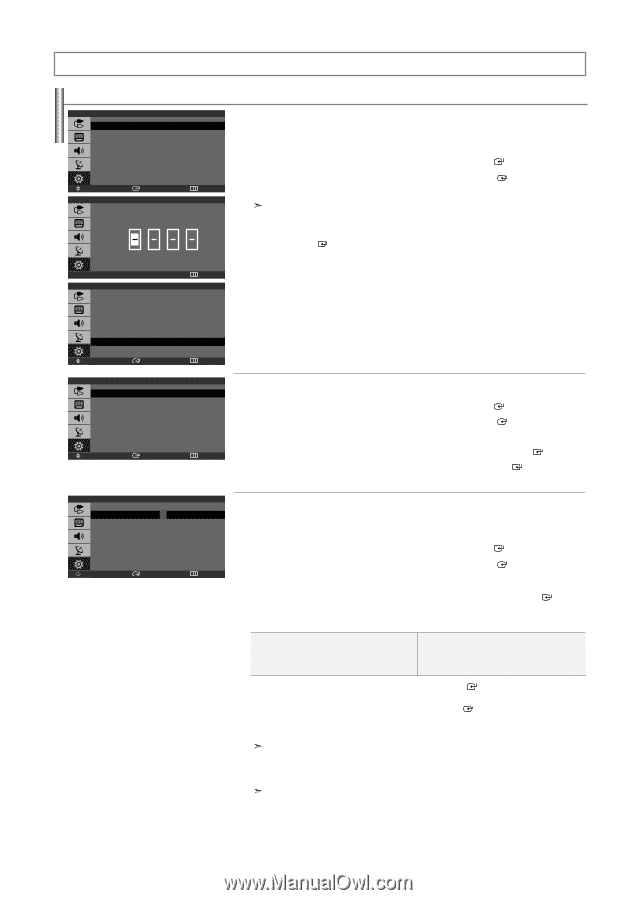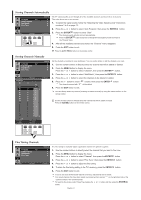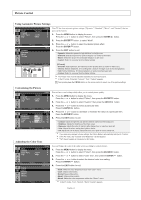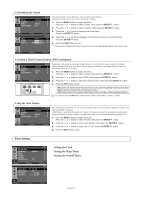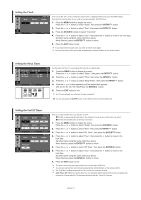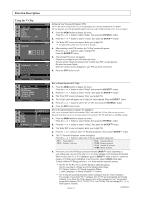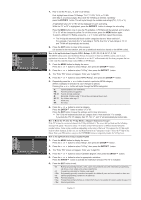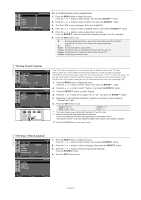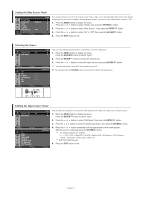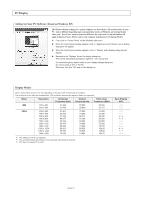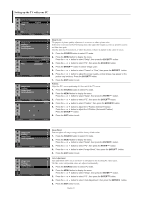Samsung LN-S1952W Quick Guide (easy Manual) (ver.1.0) (English) - Page 20
FUNCTION DESCRIPTION, Using the V-Chip
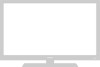 |
View all Samsung LN-S1952W manuals
Add to My Manuals
Save this manual to your list of manuals |
Page 20 highlights
Function Description Using the V-Chip Plug & Play Language Time V-Chip Caption Blue Screen PC : English : Off Move Enter Enter PIN 0-9Enter PIN V-Chip Lock : Off TV Parental Guidelines MPAA Rating Canadian English Canadian French Change PIN Setup Return V-Chip Return V-Chip Setting Up Your Personal ID Number (PIN): The V-Chip feature automatically locks out programming that is deemed inappropriate for children. The user must first enter a Pin (personal ID number) before any of the V-Chip restrictions can be set up or changed. 1. Press the MENU button to display the menu. Press the or button to select "Setup", then press the ENTER button. 2. Press the or button to select "V-Chip", then press the ENTER button. 3. The "Enter PIN" screen will appear. Enter your 4-digit PIN. The default PIN number for a new TV set is "0-0-0-0". 4. After entering a valid PIN number, the "V-Chip" screen will appear. Press the or button to select "Change PIN". Press the ENTER button. 5. The Change PIN screen will appear. Choose any 4-digits for your PIN and enter them. As soon as the 4 digits are entered, the "Confirm new PIN." screen appears. Re-enter the same 4 digits. When the confirm screen disappears, your PIN has been memorized. 6. Press the EXIT button to exit. Move Enter Return V-Chip Lock : On TV Parental Guidelines MPAA Rating Canadian English Canadian French Change PIN Move Enter V-Chip Return TV-Y TV-Y7 TV-G TV-PG TV-14 TV-MA TV Parental Guidelines ALL FV V S L D U UU U U U U UU U U U UU U U UU B : Blocked U : Unblocked Move Enter Return How to Enable/Disable the V-Chip: 1. Press the MENU button to display the menu. Press the or button to select "Setup", then press the ENTER button. 2. Press the or button to select "V-Chip", then press the ENTER button. 3. The "Enter PIN" screen will appear. Enter your 4-digit PIN. 4. The "V-Chip" screen will appear, and "V-Chip Lock" will be selected. Press the ENTER button. 5. Press the or button to select "On" or "Off", then press the ENTER button. 6. Press the EXIT button to exit. How to Set up Restrictions Using the 'TV guidelines': First, set up a personal identification number (PIN), and enable the V-Chip. (See previous section.) Parental restrictions can be set up using either of two methods: The TV guidelines or the MPAA rating. 1. Press the MENU button to display the menu. Press the or button to select "Setup", then press the ENTER button. 2. Press the or button to select "V-Chip", then press the ENTER button. 3. The "Enter PIN" screen will appear. Enter your 4-digit PIN. 4. Press the or button to select "TV Parental Guidelines", then press the ENTER button. 5. The "TV Parental Guidelines" screen will appear. Press the or button to select one of the six age-based categories: • TV-Y: Young children • TV-Y7: Children 7 and over • TV-G: General audience • TV-PG: Parental guidance • TV-14: Viewers 14 and over • TV-MA: Mature audience 6. At this point, one of the TV-Ratings is selected. Press the ENTER button: Depending on your existing setup, the color of the letter "U" or "B" will be highlighted. (U= Unblocked, B= Blocked) When the color of the "U" or "B" is highlighted, press the ENTER button to block or unblock the category. A TV-Rating will be highlighted. To exit this screen, press the MENU button again. To select a different TV-Rating, press the or button and then repeat the process. The TV-Y7, TV-PG, TV-14, and TV-MA have additional options. See the next step to change any of the following sub-ratings: FV: Fantasy Violence / D: Sexual suggestive Dialog L: Adult Language / S: Sexual situation / V: Violence The V-Chip will automatically block certain categories that are "more restrictive." For example, if you block "TV-Y" category, then TV-Y7 will automatically be blocked. Similarly, if you block the TV-G category, then all the categories in the "young adult" group will be blocked (TV-G, TV-PG, TV-14, and TV-MA). The sub-ratings (D, L, S, V) work together similarly. English-18 continued...