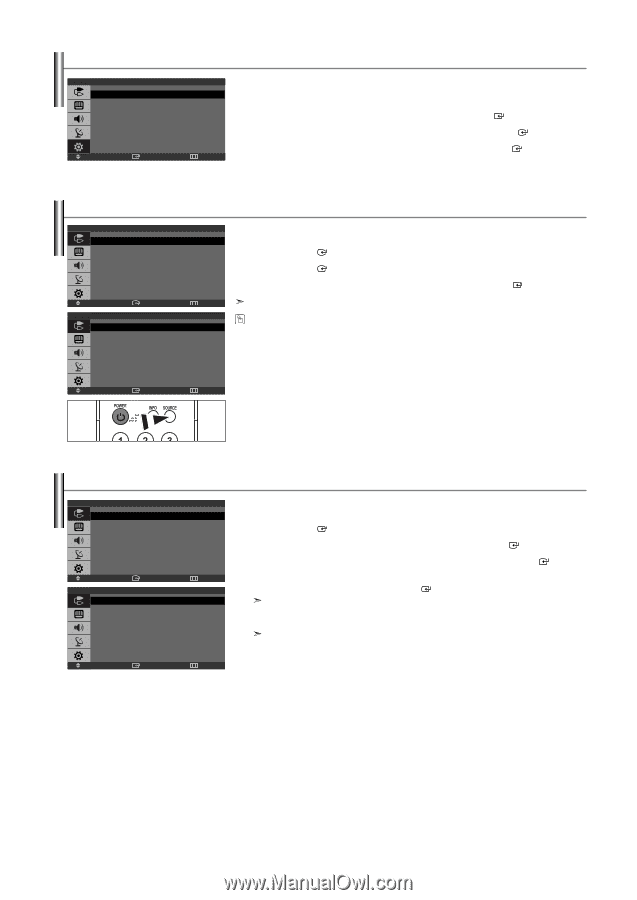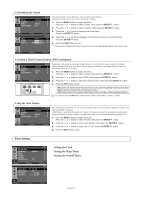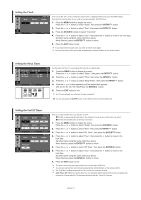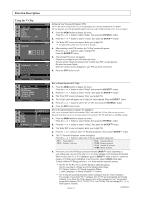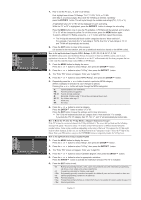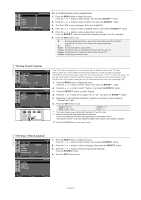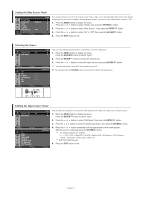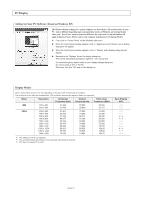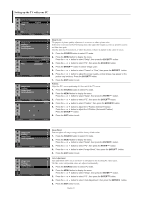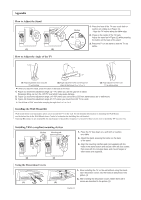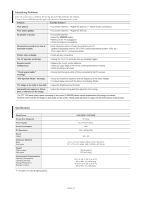Samsung LN-S1952W Quick Guide (easy Manual) (ver.1.0) (English) - Page 23
Setting the Blue Screen Mode, Selecting the Source, Editing the Input Source Name, Plug & Play
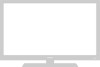 |
View all Samsung LN-S1952W manuals
Add to My Manuals
Save this manual to your list of manuals |
Page 23 highlights
Setting the Blue Screen Mode Plug & Play Language Time V-Chip Caption Blue Screen PC : English : Off Move Enter Setup Return If no signal is being received or the signal is very weak, a blue screen automatically replaces the noisy picture background. If you wish to continue viewing the poor picture, you must set the "Blue Screen" mode to "Off". 1. Press the MENU button to display the menu. Press the or button to select "Setup", then press the ENTER button. 2. Press the or button to select "Blue Screen", then press the ENTER button. 3. Press the or button to select "On" or "Off", then press the ENTER button. 4. Press the EXIT button to exit. Selecting the Source Source List : TV Edit Name Move Enter TV AV S-Video Component PC DVI Input You can select among external sources connected to your TV's input jacks. 1. Press the MENU button to display the menu. Press the ENTER button to select "Input". 2. Press the ENTER button to select the "Source List". 3. Press the or button to select the Input source, then press ENTER Return Source List You can only select a source if it is connected to your TV. You can also press the SOURCE button on the remote to choose the Input source. button. Move Enter Return Editing the Input Source Name Source List : TV Edit Name Move Enter ---VCR DVD Cable STB HD STB Satellite STB AV Receiver DVD Receiver Move Enter Input Return Edit Name Return You can name the input device connected to the input jacks to make your input source selection easier. 1. Press the MENU button to display the menu. Press the ENTER button to select "Input". 2. Press the or button to select "Edit Name" then press the ENTER button. 3. Press the or button to select the desired input device, then press the ENTER button. 4. Press the or button repeatedly until the appropriate source name appears. After the source is selected, press the ENTER button. The following options are available: - - - - - VCR - DVD - Cable STB - HD STB - Satellite STB - AV Receiver - DVD Receiver - Game - Camcorder - DVD Combo - DHR - PC DHR: DVD HDD Recorder 5. Press the EXIT button to exit. English-21