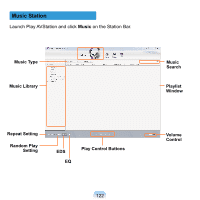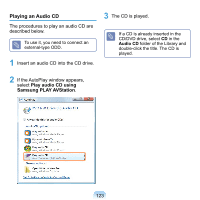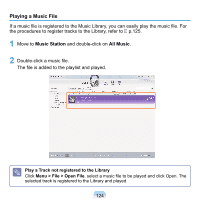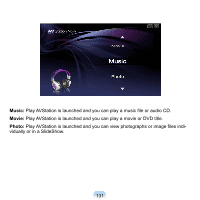Samsung NP-Q1 Quick Guide (easy Manual) (ver.1.0) (English) - Page 127
Viewing an Image, Photo Station, All Images, To The list Screen
 |
View all Samsung NP-Q1 manuals
Add to My Manuals
Save this manual to your list of manuals |
Page 127 highlights
Viewing an Image The procedures to view images registered to the Photo Library individually and via a SlideShow are described below. For the procedures to register image files to the Library, refer to p.129. 1 Move to Photo Station and doubleclick on All Images. 2 Double-click on an image. The selected image is displayed in the Preview screen. Press the left and right arrow keys to navigate through the images. Slide Show 3 Click on To The list Screen to return to the list. ■ Viewing an image not registered to the Library Click Menu > File > Open File, select an image file to view, and click Open. The selected image file is registered to the Library and displayed in the Preview window. ■ Viewing images using the SlideShow function Click the SlideShow button at the bottom of the Photo Station. Edit Image Left and Right Arrows Zoom Control 127