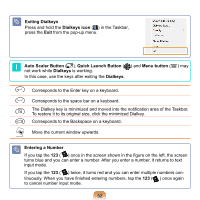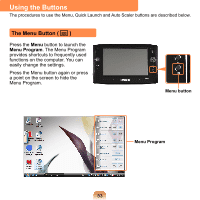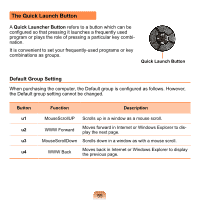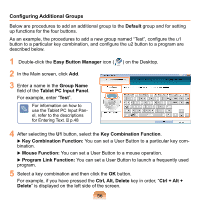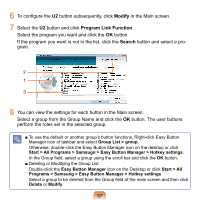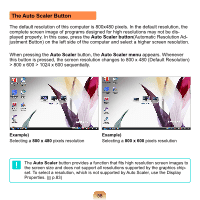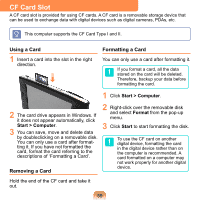Samsung NP-Q1 Quick Guide (easy Manual) (ver.1.0) (English) - Page 57
Modify, Program Link Function, Search
 |
View all Samsung NP-Q1 manuals
Add to My Manuals
Save this manual to your list of manuals |
Page 57 highlights
6 To configure the U2 button subsequently, click Modify in the Main screen. 7 Select the U2 button and click Program Link Function. Select the program you want and click the OK button. If the program you want is not in the list, click the Search button and select a program. 2 1 3 8 You can view the settings for each button in the Main screen. Select a group from the Group Name and click the OK button. The user buttons perform the roles set in the selected group. ■ To use the default or another group's button functions, Right-click Easy Button Manager icon of taskbar and select Group List > group. Otherwise, double-click the Easy Button Manager icon on the desktop or click Start > All Programs > Samsugn > Easy Button Manager > Hotkey settings. In the Group field, select a group using the scroll bar and click the OK button. ■ Deleting or Modifying the Group List Double-click the Easy Button Manager icon on the Desktop or click Start > All Programs > Samsung > Easy Button Manager > Hotkey settings. Select a group to be deleted from the Group field of the main screen and then click Delete or Modify. 57