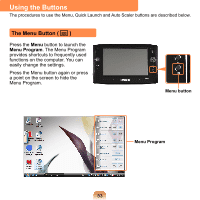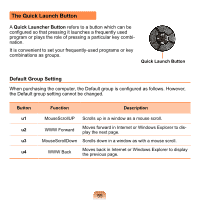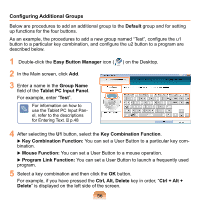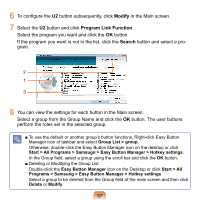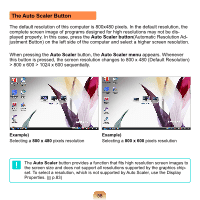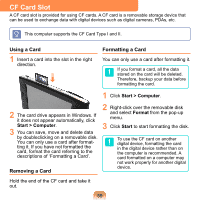Samsung NP-Q1 Quick Guide (easy Manual) (ver.1.0) (English) - Page 58
The Auto Scaler Button, Auto Scaler, Auto Scaler menu
 |
View all Samsung NP-Q1 manuals
Add to My Manuals
Save this manual to your list of manuals |
Page 58 highlights
The Auto Scaler Button The default resolution of this computer is 800x480 pixels. In the default resolution, the complete screen image of programs designed for high resolutions may not be displayed properly. In this case, press the Auto Scaler button(Automatic Resolution Adjustment Button) on the left side of the computer and select a higher screen resolution. When pressing the Auto Scaler button, the Auto Scaler menu appears. Whenever this button is pressed, the screen resolution changes to 800 x 480 (Default Resolution) > 800 x 600 > 1024 x 600 sequentially. Example) Selecting a 800 x 480 pixels resolution Example) Selecting a 800 x 600 pixels resolution The Auto Scaler button provides a function that fits high resolution screen images to the screen size and does not support all resolutions supported by the graphics chipset. To select a resolution, which is not supported by Auto Scaler, use the Display Properties. ( p.83) 58